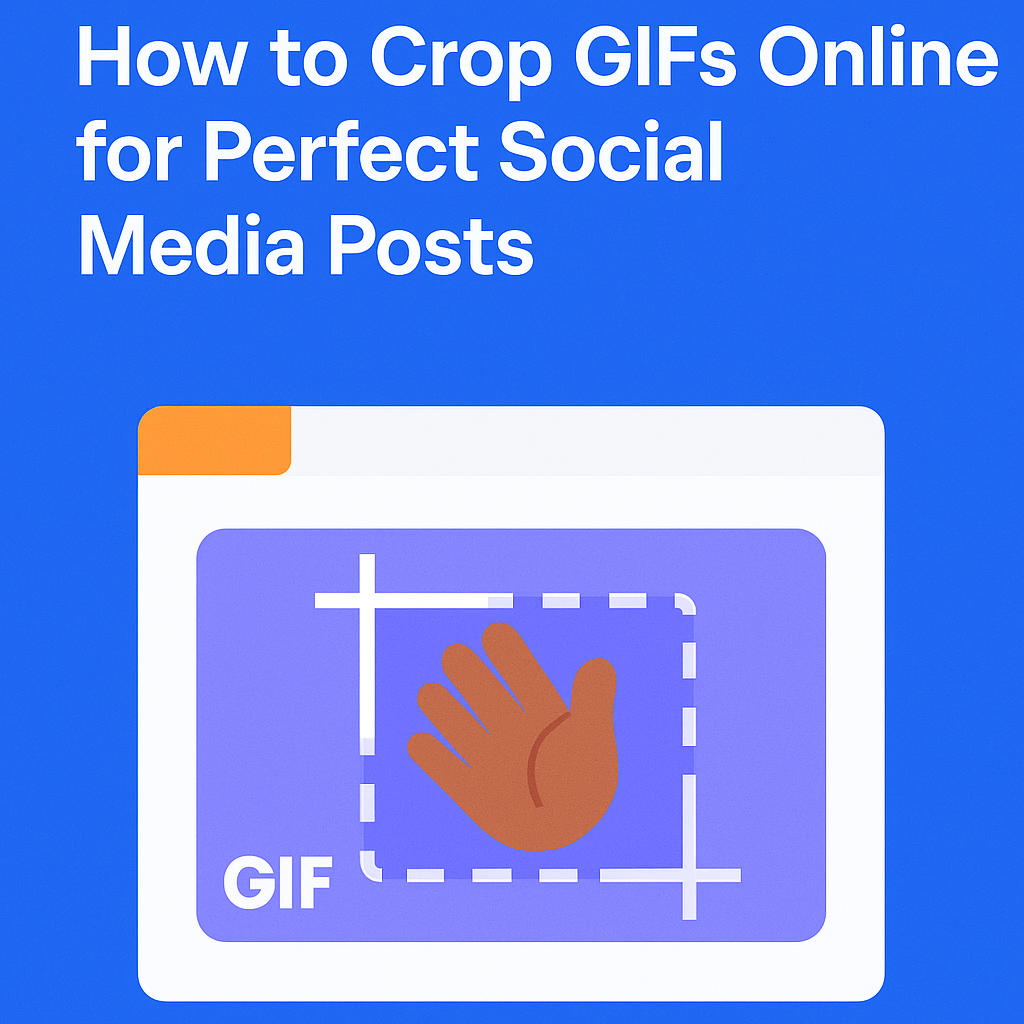
GIFs have become a go-to visual format for grabbing attention on platforms like Instagram, Twitter, and Facebook. Whether you’re sharing a quick reaction or promoting a product, the right crop can make a big difference. By adjusting the frame, you ensure your GIF fits perfectly into feed layouts, stories, or other platform-specific formats. Best of all, you don’t need expensive software or editing experience. With easy-to-use online tools, anyone can crop a GIF in just a few clicks and make it look instantly more polished and platform-ready.
Know Your Platform Requirements Before You Crop
Before you start editing, it’s essential to understand the size and shape requirements of the platform where your GIF will be posted. For example, Instagram feed posts often work best with a square (1:1) aspect ratio, Stories prefer vertical formats like 9:16, while Twitter and Facebook may favor horizontal layouts like 16:9. Using a GIF cropper allows you to resize and reframe your clip to match these formats precisely. Cropping also helps eliminate distracting elements at the edges, focusing attention where it matters most — a crucial step in creating content that feels clean, relevant, and professional.
Prepare Your GIF: Choose the Right Clip and Quality
To get the best results when cropping, start with a GIF that’s already clear and visually sharp. Blurry or low-resolution clips tend to look worse after editing. Choose a loop that’s visually focused — avoid GIFs that are too chaotic, have fast cuts, or include too many competing elements. Also, keep file size in mind: many social platforms have upload limits for dimensions or megabytes. If your GIF is long or repetitive, consider trimming it before you crop. A tighter, shorter clip is not only easier to edit but also more effective at holding your audience’s attention.
Upload and Crop Your GIF Using an Online Tool
Once you’ve chosen your GIF, the cropping process is quick and beginner-friendly. Most online tools follow a simple path: upload your file, preview it, select the crop area, and apply the crop. You can drag the frame to isolate the part of the GIF that matters most — whether it’s a person, product, or movement.
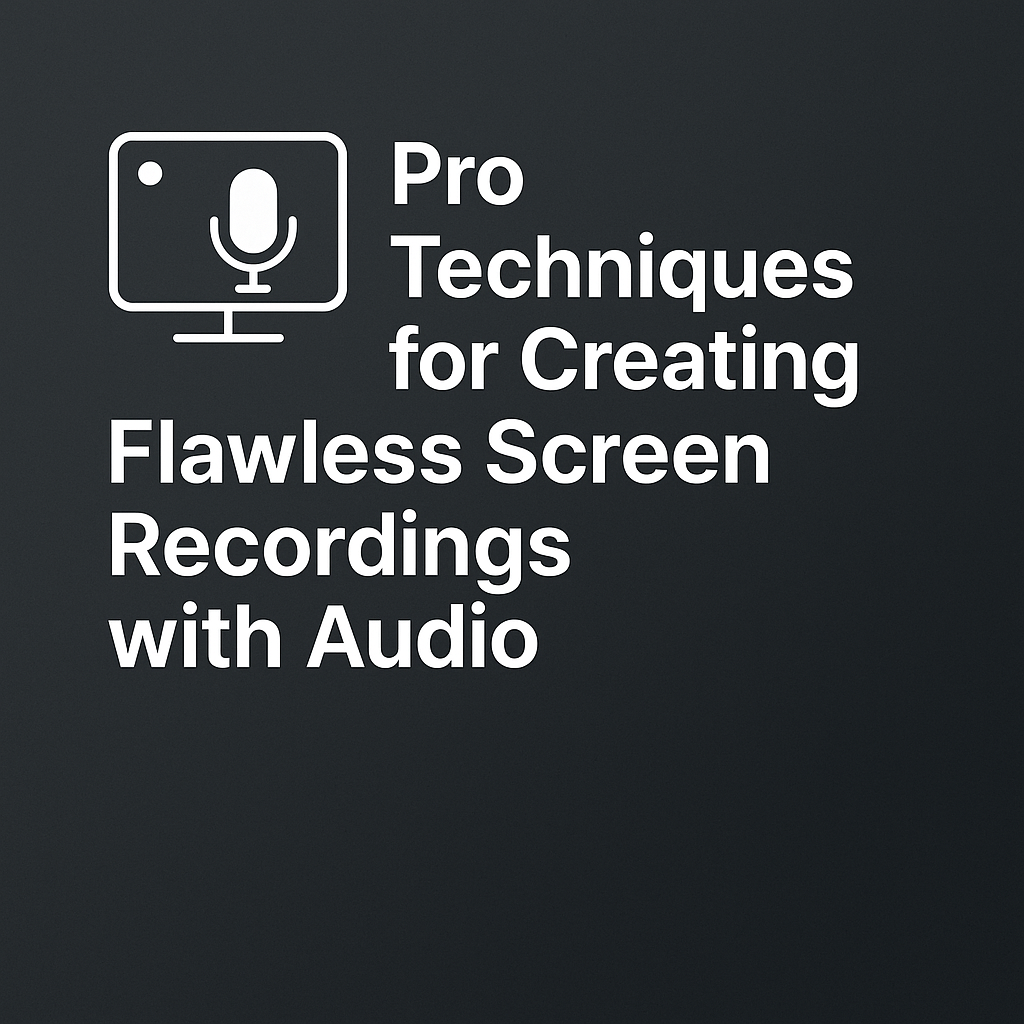
Many GIF cropper tools also include zoom and alignment features, letting you fine-tune the position and focus. Best of all, cropping is applied automatically across all frames, so you don’t have to make manual adjustments. In just a few steps, your GIF is ready for social media.
Adjust Dimensions and Aspect Ratio as Needed
Before saving your cropped GIF, double-check the final width and height. Matching the aspect ratio to the platform—like square for posts or vertical for stories—ensures your content looks clean and professional.
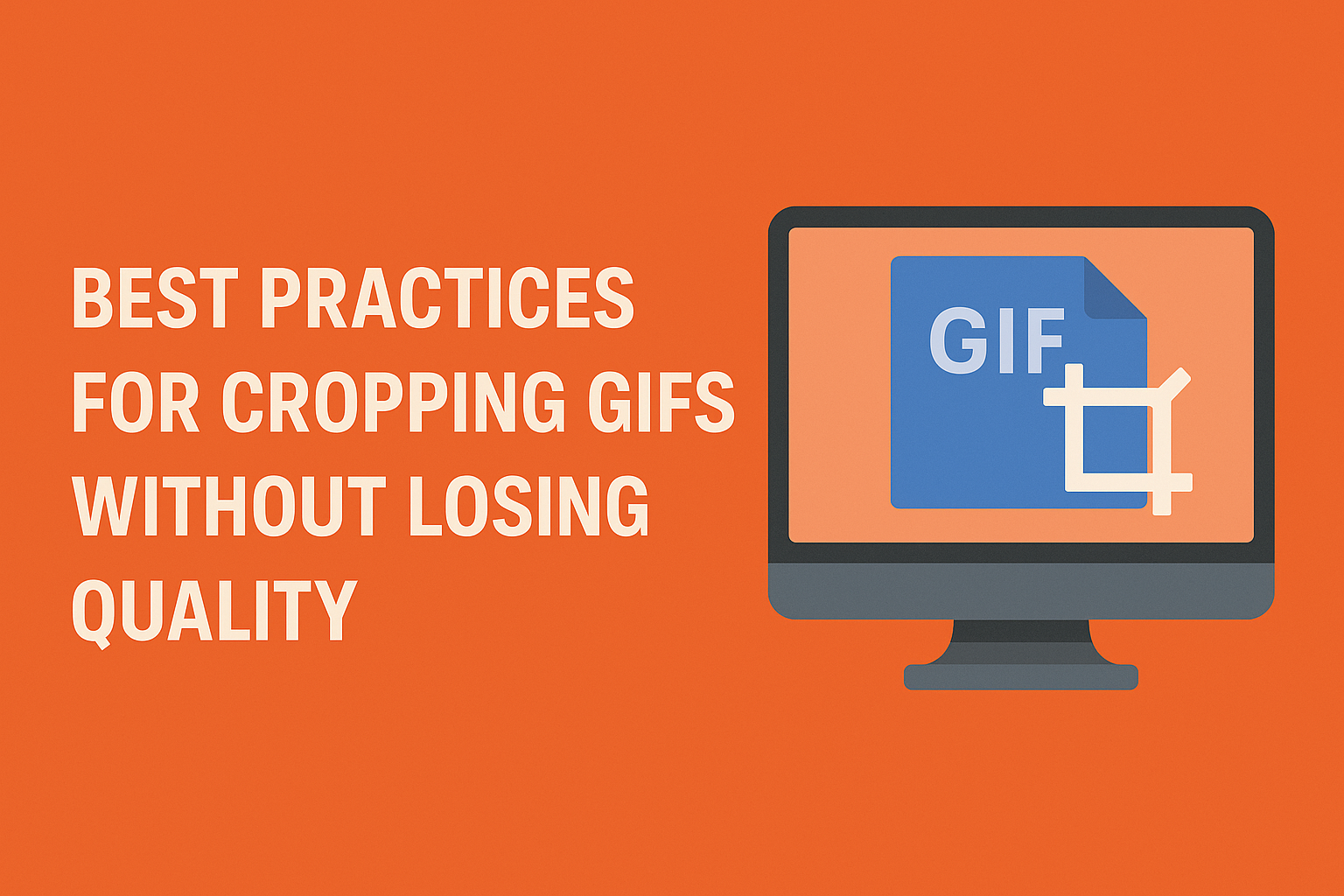
Most tools allow you to lock a ratio or adjust dimensions manually to fit your needs. Make sure your main subject stays centered and doesn’t get cut off during the loop. If your crop feels too tight, you can add padding or use a background fill to give the content more breathing room. These small adjustments help your GIF look well-composed, no matter where it’s posted.
Preview the Final GIF Before Exporting
Before downloading your cropped GIF, take a moment to preview how it loops. A smooth, continuous motion is key to making GIFs feel natural and professional. Watch for any cut-off elements or awkward framing that may have occurred during cropping. If the tool offers a side-by-side view or loop preview, use it to catch issues before exporting. This quick check helps ensure that your final result looks clean, well-composed, and ready to post — without the need for multiple re-exports.
Save and Export in the Right Format
Once everything looks good, it’s time to export your GIF. Choose a resolution that keeps your visuals sharp but doesn’t push the file size too high.
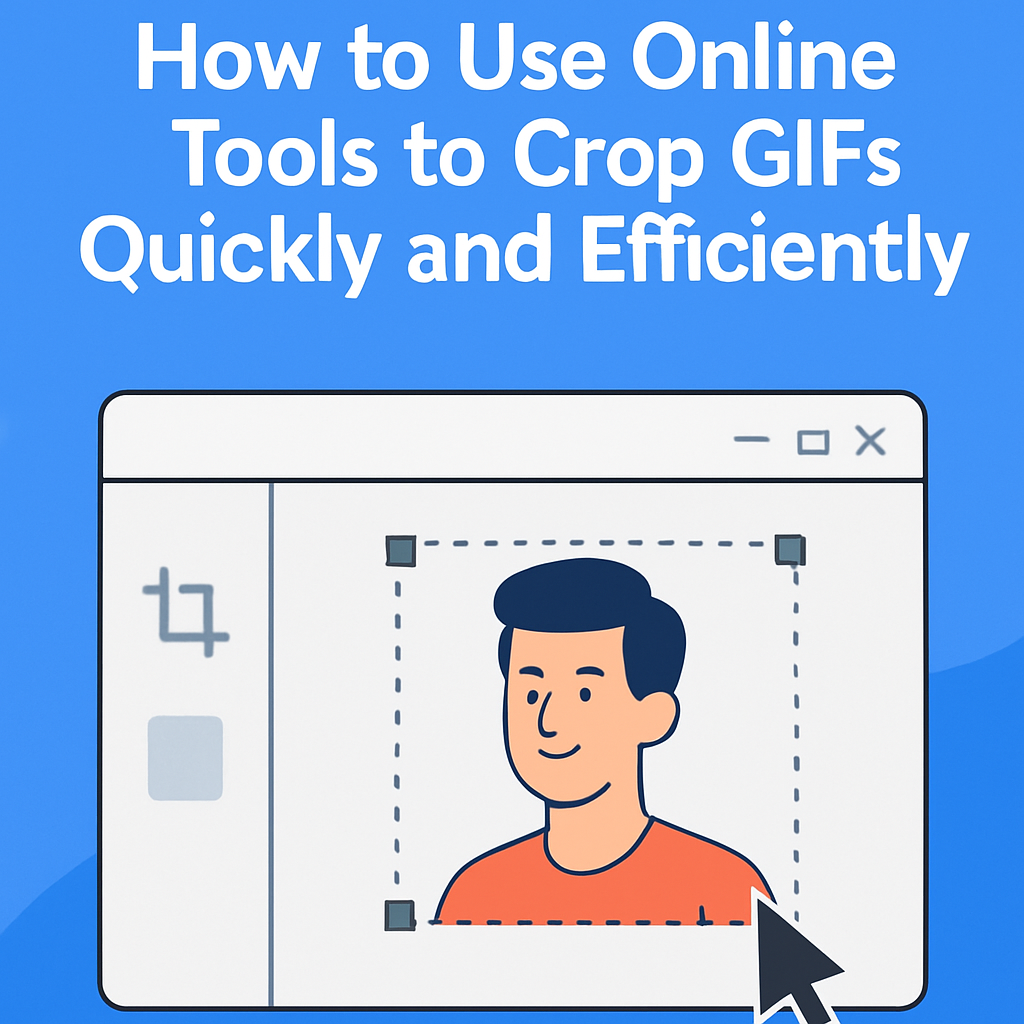
Many tools let you adjust compression settings to reduce size without sacrificing too much quality. Keep in mind that some platforms — like Twitter or email services — may have specific file size or dimension limits. If needed, you can also export the file as an MP4 video, which some platforms prefer. Choosing the right format ensures faster uploads and better playback across devices.
Conclusion: Small Crops, Big Impact
Cropping may seem like a minor step, but it can dramatically improve how your GIF performs on social media. A well-framed visual draws attention faster and communicates more clearly, whether you’re posting a quick reaction, product highlight, or branded animation. Don’t be afraid to try different crops for different platforms — what works on a Story might not suit a feed or thumbnail. Each social space has its own rhythm and format, and tailoring your GIFs accordingly gives your content a polished, professional edge. Always keep a copy of the original file, so you can easily revisit and repurpose it for future posts. With just a few adjustments using a simple online tool, your GIFs can stand out and resonate more with your audience.


















