Students and teachers, even professors, usually struggle to create subject explainer videos for students. A clear-looking visual and an easy-to-digest virtual instructor can make learning easy. CapCut Desktop Video Editor makes it easier by allowing you to add AI avatars that can be used as virtual instructors.
The avatars will read your lesson, demonstrate gestures, and direct students without having your physical self on camera. To make the video interactive, you can include AI avatars and an AI image generator to incorporate lesson images that assist the students in learning faster and recalling more.
Why Use AI Avatars for Subject Explainers
Focus on Learning
It is difficult to keep students on track in classes. Background distraction or telling too much holds back learning. Having an AI avatar on CapCut Desktop Video Editor addresses the issue.
Avatars are digital instructors who lead students step by step. They utilize gestures and expressions to provide more concise lessons and simpler explanations, thus enabling students to learn and remember lessons faster.
Time-Saving
It is time-consuming to record yourself for all lessons. Teachers can make numerous videos in a short time without recording on CapCut PC with an AI avatar.
It is useful in recording a large number of subjects or classes in a short period of time. Different avatars or voices can be employed in each video to change lessons and give them a twist.
Customization
AI avatars can teach in terms of body language, facial expressions, and voice intonations, depending on the subject. You can customize the manner in which they move or speak on screen, such that every lesson will be unique.
CapCut PC provides more than 1,000 avatars and 150 AI voices to choose from, and there is a comprehensive range of them available to match any theme or teaching approach.
Professional Touch
Virtual avatars allow teaching to become more professional and refined. Videos appear staged and good-looking, and they can also enhance students’ engagement and participation.
They even use AI avatars with background images created through the use of an AI image generator to make lessons appealing and lovely.
Note on Software
CapCut Desktop Video Editor is free to use as a simple one, although some of the advanced AI avatar features are paid. Nevertheless, the software allows for an easy process of producing professional and interesting subject explainer videos without spending hours recording or doing them manually.
How to Make Subject Explainers with AI Avatars
Step 1: Download and install CapCut Desktop Video Editor
Begin by downloading CapCut Desktop Video Editor from its official webpage. The official webpage guarantees that you receive the latest software features and updates.
Once downloaded, install and complete following the instructions on the screen. After that, log in or create an account to begin using it. It also secures your device and enables all the new features, such as AI avatars, to execute without lag.
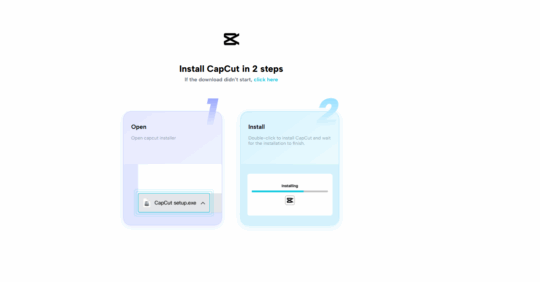
Step 2: Open AI Avatar as Virtual Instructor
Launch your project in CapCut PC and go directly to the AI Avatar tab. Browse through over 1,000 avatars and pick one that matches your teaching style.
Select from 150 AI voices and type or paste your lesson script into the speech box. Click Generate, and the avatar will deliver the lesson with natural gestures and expressions, making your content lively and engaging for students.
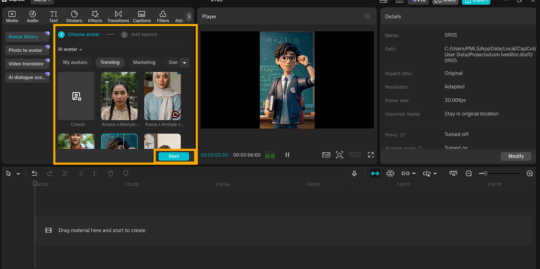
Step 3: Generate Captions
While generating the avatar’s audio, click Generate Caption to automatically create captions for your video. The captions will match the spoken words, making the lesson easier to follow.
Adjust timing, size, and placement so the text aligns perfectly with the avatar’s voice. This ensures a clear, engaging, and student-friendly learning experience.
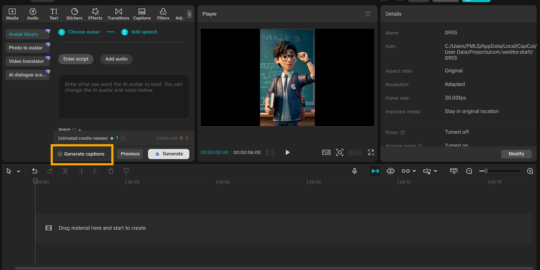
Step 4: Add Lesson Content
Once the avatar is ready, add your lesson materials, such as images, videos, slides, or drawings, to the timeline. Arrange them in order so the content aligns with the avatar’s narration.
You can add multiple files at once to create full lessons or a batch of class videos. This setup ensures that all elements appear organized and easy to edit.
Step 5: Export and Share Your Video
Press “Export” on CapCut PC to export your lesson video. Choose resolution, frame rate, and format.
Save the output video on your device or share it directly with students on social media or learning platforms. Incorporating the AI avatar in your video turns lessons into interactivity and ease of understanding.
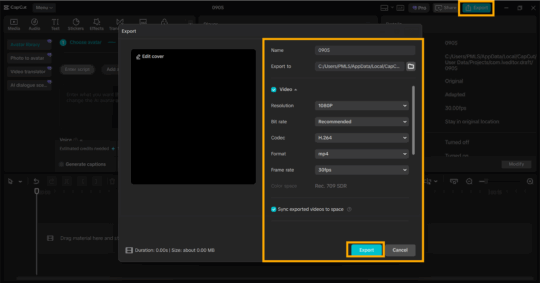
Conclusion
Incorporating AI avatars on CapCut Desktop Video Editor turns subject explainer videos into interactive and ease of understanding. Students stay focused, and lessons become professional without teachers feeling they are being recorded.
CapCut PC can be used for free in the usual way, but payment may be needed for more avatar features. Teachers find time savings and can prepare multiple lessons simultaneously while keeping students engaged.
Use AI avatars today and upgrade your instruction by making it more graphic and interactive. Do attempt to create your very first AI avatar lesson with CapCut PC today and observe how it revolutionizes your teaching process!


















