Amazon Cancel Order
If you find yourself needing to cancel an order on Amazon, you may be wondering about the process and what steps are involved. Fortunately, Amazon has made it relatively easy for customers to cancel their orders if they need to. Whether you’ve changed your mind about a purchase or realized there was an error in your order, here’s what you need to know about how to cancel an order on Amazon.
To begin the cancellation process, log into your Amazon account and navigate to the “Your Orders” section. Here, you’ll see a list of all your recent orders. Locate the specific order that you wish to cancel and click on the “Cancel Items” button next to it. You’ll then be prompted with options for cancelling either individual items or the entire order.
It’s important to note that once an item has entered the shipping process, it cannot be cancelled directly through your account. In such cases, you can contact Amazon Customer Service for assistance with cancelling the order. Keep in mind that timing is crucial when it comes to cancelling orders as some items may be shipped out quickly after being placed.
In conclusion, if you ever need to cancel an order on Amazon, simply log into your account and access the “Your Orders” section. Follow the prompts provided and remember that contacting customer service may be necessary if an item has already entered the shipping process. With these steps in mind, navigating through any cancellations should be a breeze.
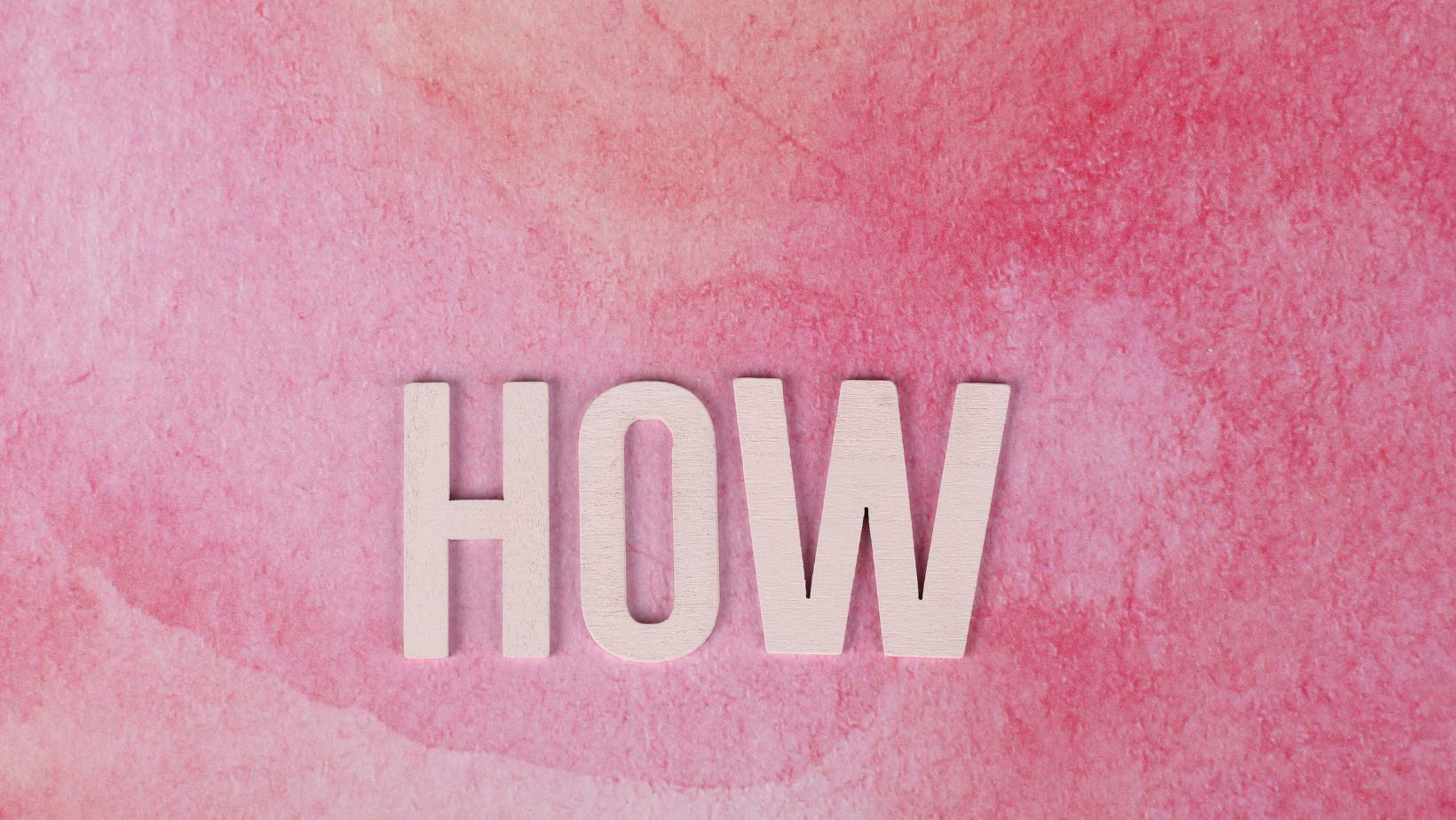
How to Cancel an Order on Amazon
If you find yourself in a situation where you need to cancel an order on Amazon, don’t worry, the process is fairly straightforward. Here’s a step-by-step guide to help you navigate through it:
- Sign in to your Amazon account: Start by logging into your account using your email address and password. Make sure you are signed in before proceeding with the cancellation.
- Go to “Your Orders”: Once logged in, locate the “Your Orders” tab. This can usually be found at the top right-hand corner of the page. Click on it to access a list of all your recent purchases.
- Find the order you want to cancel: Scroll through your orders until you locate the specific one that you wish to cancel. Take note of the order details such as item name, price, and delivery date for reference.
- Select “Cancel Items”: Look for the “Cancel Items” button next to the order details and click on it. This will initiate the cancellation process for that particular item.
- Choose a reason for cancellation: Amazon may ask you to select a reason for cancelling your order from a list of options provided. Pick the most appropriate reason or simply choose “Other” if none of them apply.
- Confirm cancellation: After selecting a reason, review all relevant information once again and confirm that you indeed want to cancel this order.
- Wait for confirmation: Once confirmed, Amazon will provide you with an update regarding the status of your cancellation request via email or notification within your account dashboard.
It’s important to note that there might be instances where certain orders cannot be cancelled due to being already processed or shipped by Amazon’s fulfillment centers. In such cases, reaching out directly to customer support may be necessary for further assistance.
Remember, when requesting cancellations on Amazon, timing is crucial as it increases the likelihood of success. So, if you need to cancel an order, act promptly and follow these steps to ensure a smooth process.
























