 How to Cancel an Order on Grubhub
How to Cancel an Order on Grubhub
If you’re looking to cancel an order on Grubhub, I’ll guide you through the process step by step. Canceling an order may arise due to various reasons such as a change in plans or dissatisfaction with the menu options available. Thankfully, cancelling an order on Grubhub is typically straightforward and can be done within a few clicks.
To cancel your order on Grubhub, start by opening the app on your device or visiting their website. Navigate to your account settings and find the “Order History” section. Here, you should be able to locate the specific order that you wish to cancel. Once you’ve found it, simply click or tap on the cancellation option provided.
It’s important to note that cancellation policies may vary depending on individual restaurants and their partnership agreements with Grubhub. While some establishments allow cancellations up until a certain point before preparation begins, others may have stricter policies that limit cancellations once the order has been placed. Keep this in mind when attempting to cancel an order and check for any specific instructions or guidelines provided by the restaurant.
Remember, if you encounter any difficulties while trying to cancel your order on Grubhub, don’t hesitate to reach out to their customer support team for assistance. They are usually quick and helpful in resolving any issues or concerns related to orders placed through their platform.
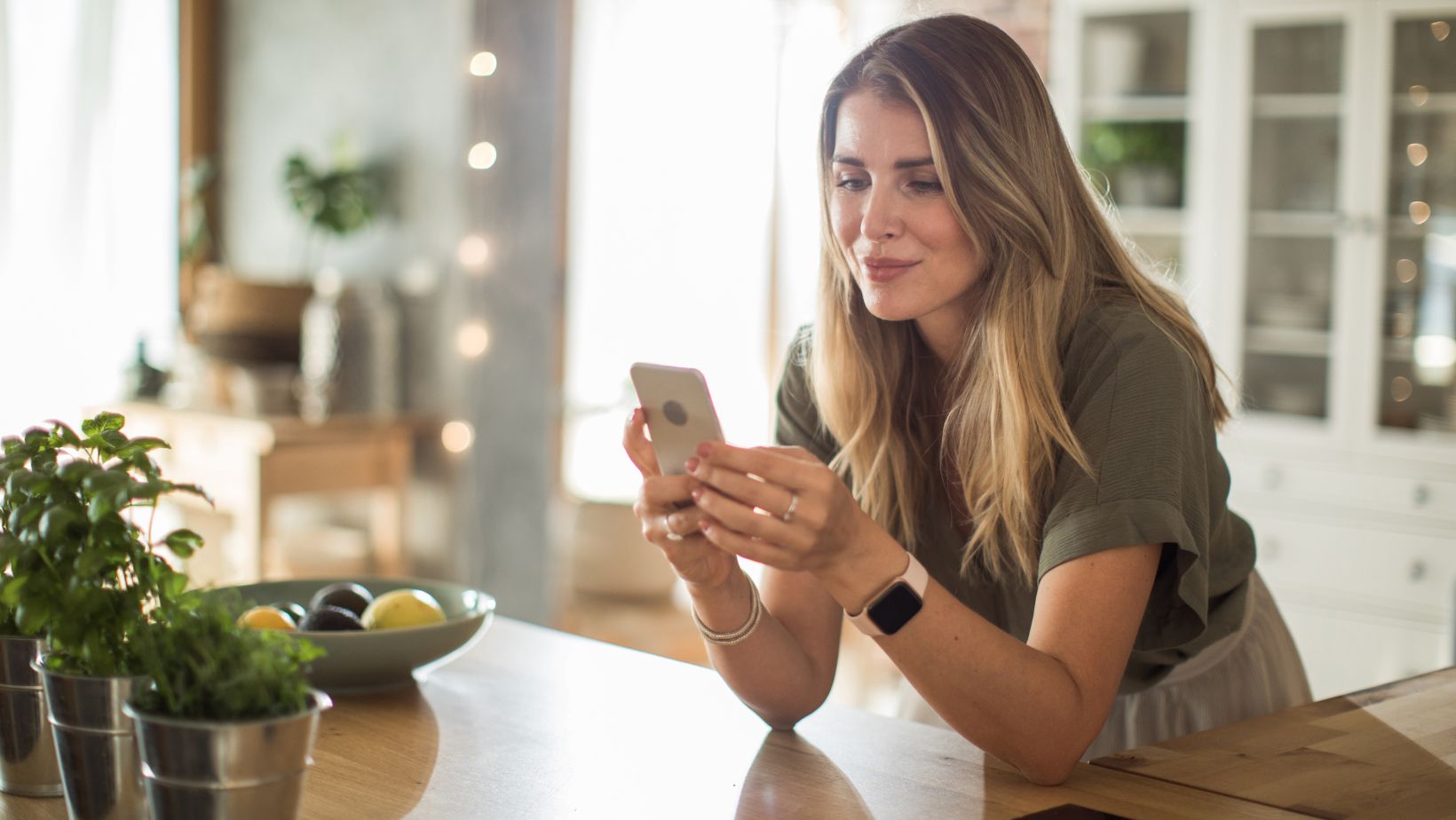
Steps to Cancel an Order on Grubhub
If you find yourself needing to cancel an order on Grubhub, don’t worry—it’s a simple process. Just follow these steps:
- Open the Grubhub App: Launch the Grubhub app on your smartphone or tablet. If you don’t have it installed yet, head over to your device’s app store and download it.
- Sign In to Your Account: Log in using your username and password or sign up if you’re a new user. Make sure you enter the correct credentials to access your account.
- Go to Your Orders: Once you’re logged in, navigate to the “Orders” section within the app. This is usually located in the menu or toolbar at the bottom of the screen.
- Select the Order You Want to Cancel: Find the specific order that you wish to cancel from your list of recent orders. Tap on it to open up more details about the order.
- Choose “Cancel Order”: Look for the “Cancel Order” option within the order details page and tap on it. You may be asked to provide a reason for cancellation, so select an appropriate option from any provided choices.
- Confirm Cancellation: After selecting “Cancel Order,” confirm your decision by tapping “Yes” when prompted with a confirmation message asking if you want to proceed with canceling the order.
That’s it! You’ve successfully canceled your order on Grubhub. Remember that there might be certain time restrictions for cancellation depending on various factors such as restaurant preparation time or delivery progress, so make sure to check those out if needed.
In case you encounter any issues during this process or have any further questions, don’t hesitate to reach out directly to Grubhub customer support via their website or contact them through their provided channels for assistance.























