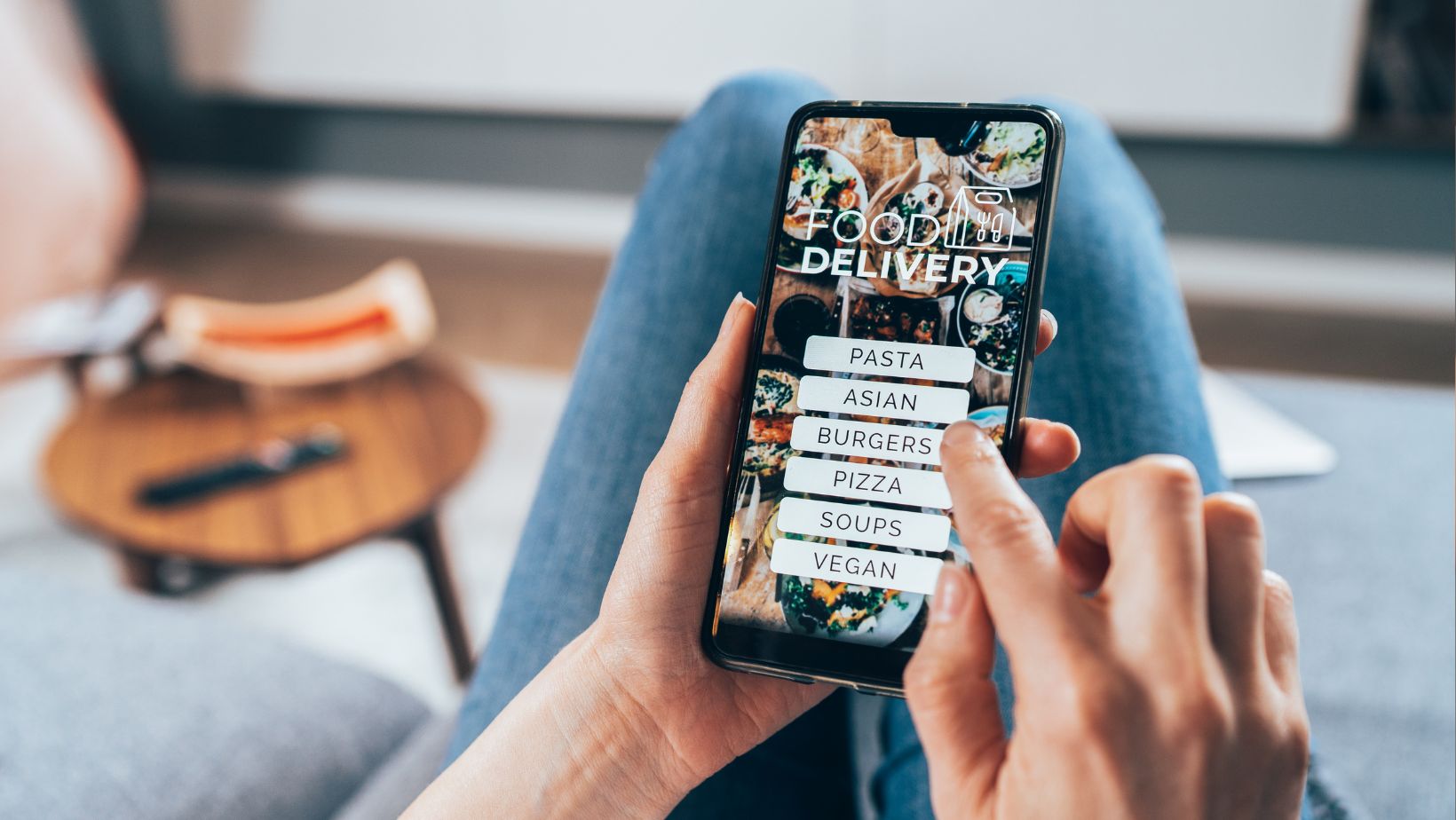 Ever hit that “Buy Now” button on eBay, only to regret it seconds later? I know what that feels like. Yes, you can cancel an eBay order, but the process depends on how far along the transaction has progressed.
Ever hit that “Buy Now” button on eBay, only to regret it seconds later? I know what that feels like. Yes, you can cancel an eBay order, but the process depends on how far along the transaction has progressed.
Before going any further, it’s important to note that as a buyer, there are two main ways you’ll purchase items on eBay: via auction or Buy It Now. Auction-style purchases work exactly as they sound—you bid against other potential buyers and if your bid is highest when the auction ends, you’re committed to purchasing the item.
On the other hand, with Buy It Now listings, you make an immediate purchase at a fixed price. The cancellation process differs slightly depending on which method you’ve used. So let’s dive right into it and figure out whether we can fix that hasty click!
Can I Cancel an eBay Order
Here’s the scoop. Ordering items from eBay is quite straightforward; however, things can get a little complicated when it comes to cancelling an order. Let’s dive into understanding eBay’s order cancellation policy.
Firstly, it’s important to note that as a buyer, you’re not always able to cancel an order once it has been placed. This usually happens if the seller has already shipped your item, or if they refuse your cancellation request for their own reasons. In such cases, you’ll have to wait until the item arrives and then initiate a return process instead of cancelling.
Let’s delve deeper into some specifics here:
- If the seller hasn’t shipped yet: If you’ve just placed an order and changed your mind quickly enough before the seller ships it out, you might be in luck! You can send a cancellation request directly through eBay within one hour of purchase.
- If the seller has shipped: If the product is already on its way to you, I’m afraid there isn’t much you can do about cancelling. However, don’t lose hope—you still have options like refusing delivery or returning the item once received.
- Seller refuses to cancel: Sellers aren’t required by eBay’s policy to accept cancellations at all times. They may deny your request based on their individual store policies or because they’ve already committed resources towards shipping your order.
It’s clear that while eBay provides avenues for order cancellations under certain conditions, buyers should approach each purchase decision with care. Remember – every cancellation scenario may play out differently depending on various factors like timing and individual seller policies.
Lastly but importantly – remember that communication plays a key role here! Always reach out promptly and politely communicate with sellers about any change of plans regarding orders where possible.
Steps to Cancel an eBay Order as a Buyer
Sometimes, we might find ourselves in a situation where we need to cancel an eBay order. It’s not an uncommon scenario and I’m sure many of you have been there. So let’s dive into the steps involved in cancelling an eBay order as a buyer.

First things first, it’s important to know that you can only request a cancellation within an hour of the purchase. After this time frame, it’s up to the seller whether they’ll accept your cancellation or not. To start the cancellation process, log into your account and head over to ‘Purchase History’. From there, locate the item you want to cancel and click on ‘More Actions’. You’ll see an option saying ‘Cancel This Order’, click on it.
Now comes the part where you need to provide a reason for your cancellation. eBay requires buyers to select one from its predefined list – this is mandatory so make sure you do this step carefully! Once done, hit that ‘Submit’ button and voila! Your cancellation request is now sent and waiting for approval by the seller.
Remember that sellers are not obligated by any means to accept your request if more than one hour has passed since your purchase. It may vary depending on their individual policies or how far along they are with shipping your item. In case your cancellation gets rejected, don’t panic! There’s always plan B: You can return the item once received by following eBay’s return policy guidelines.


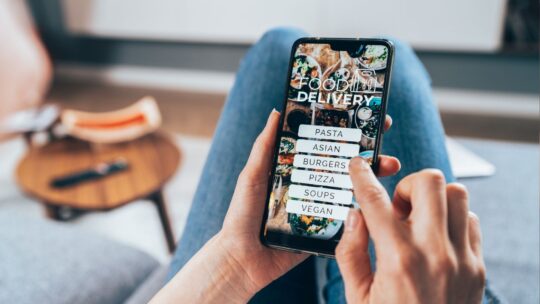
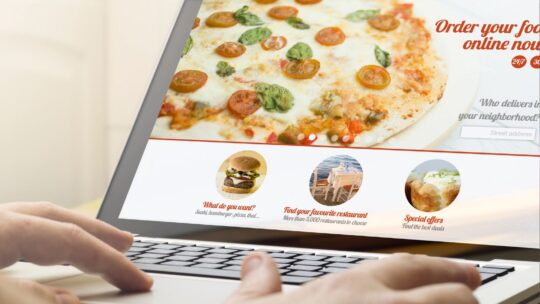
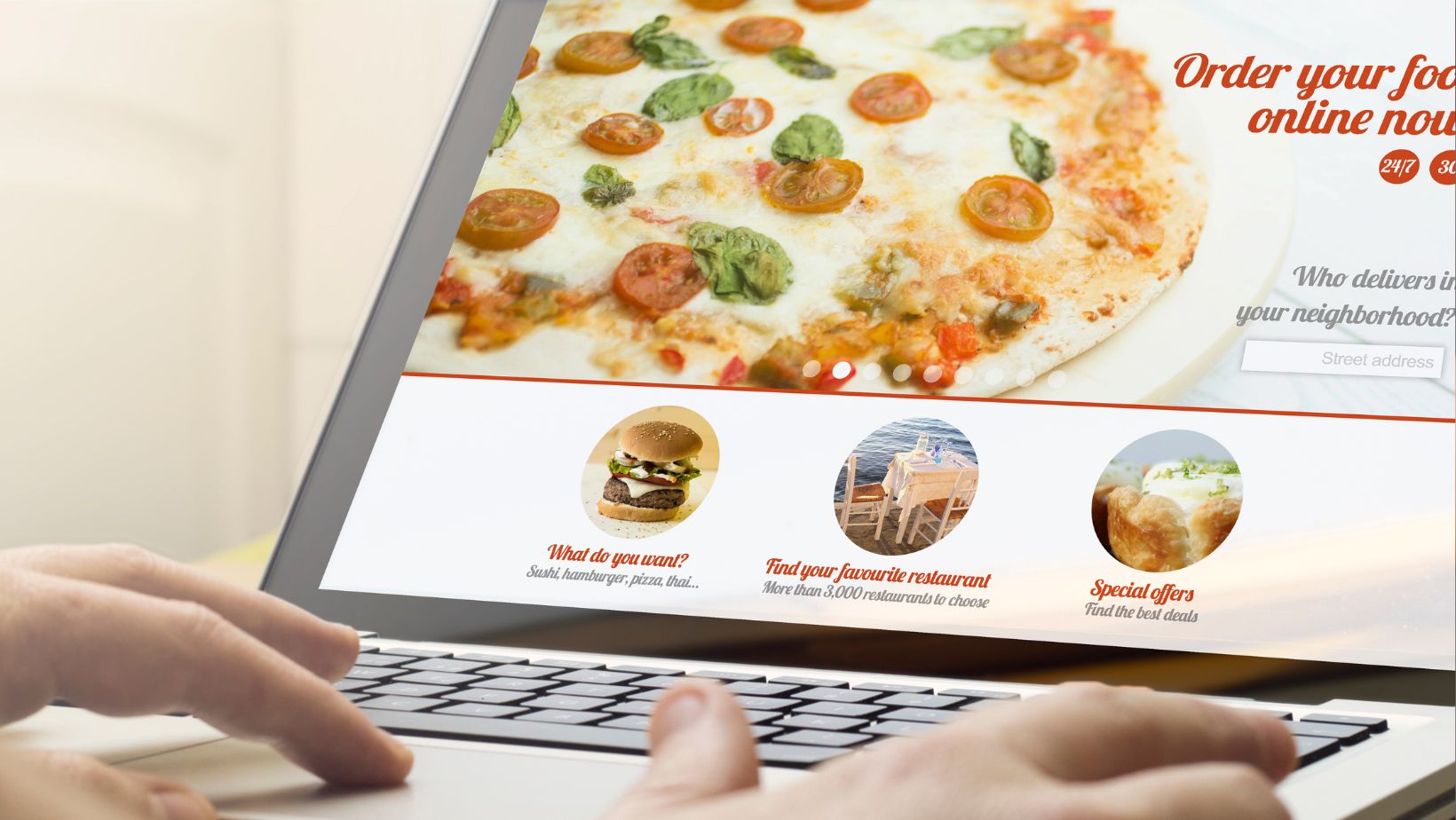 Let’s face it, we’ve all been there – clicking the “confirm purchase” button on Sephora’s website only to have an instant feeling of regret. Whether it’s a sudden realization that you’ve overspent your budget or simply changed your mind about the product, cancelling an order becomes the next step. However, how exactly does one go about doing this on Sephora?
Let’s face it, we’ve all been there – clicking the “confirm purchase” button on Sephora’s website only to have an instant feeling of regret. Whether it’s a sudden realization that you’ve overspent your budget or simply changed your mind about the product, cancelling an order becomes the next step. However, how exactly does one go about doing this on Sephora?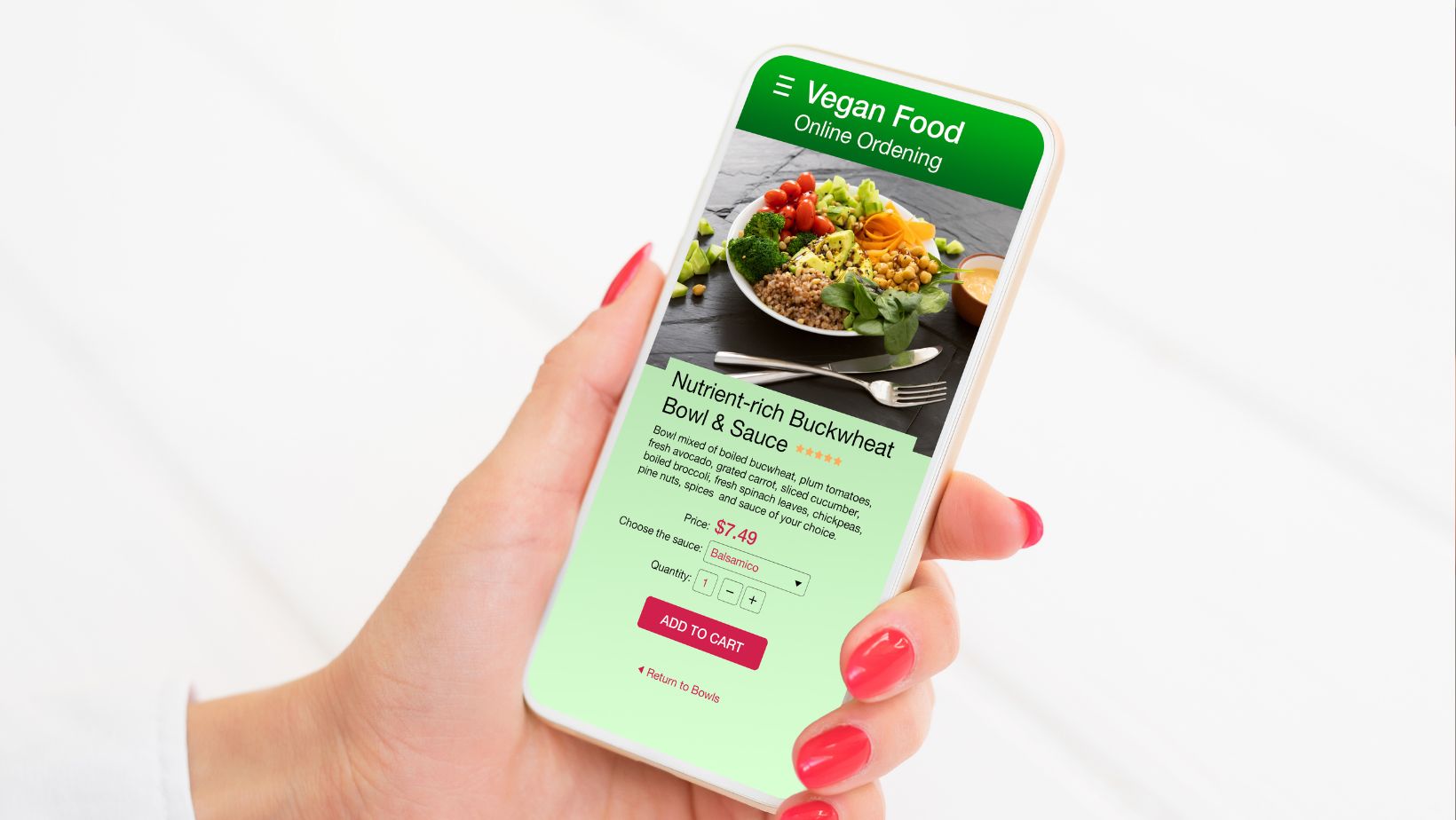 Sephora Cancel Order
Sephora Cancel Order
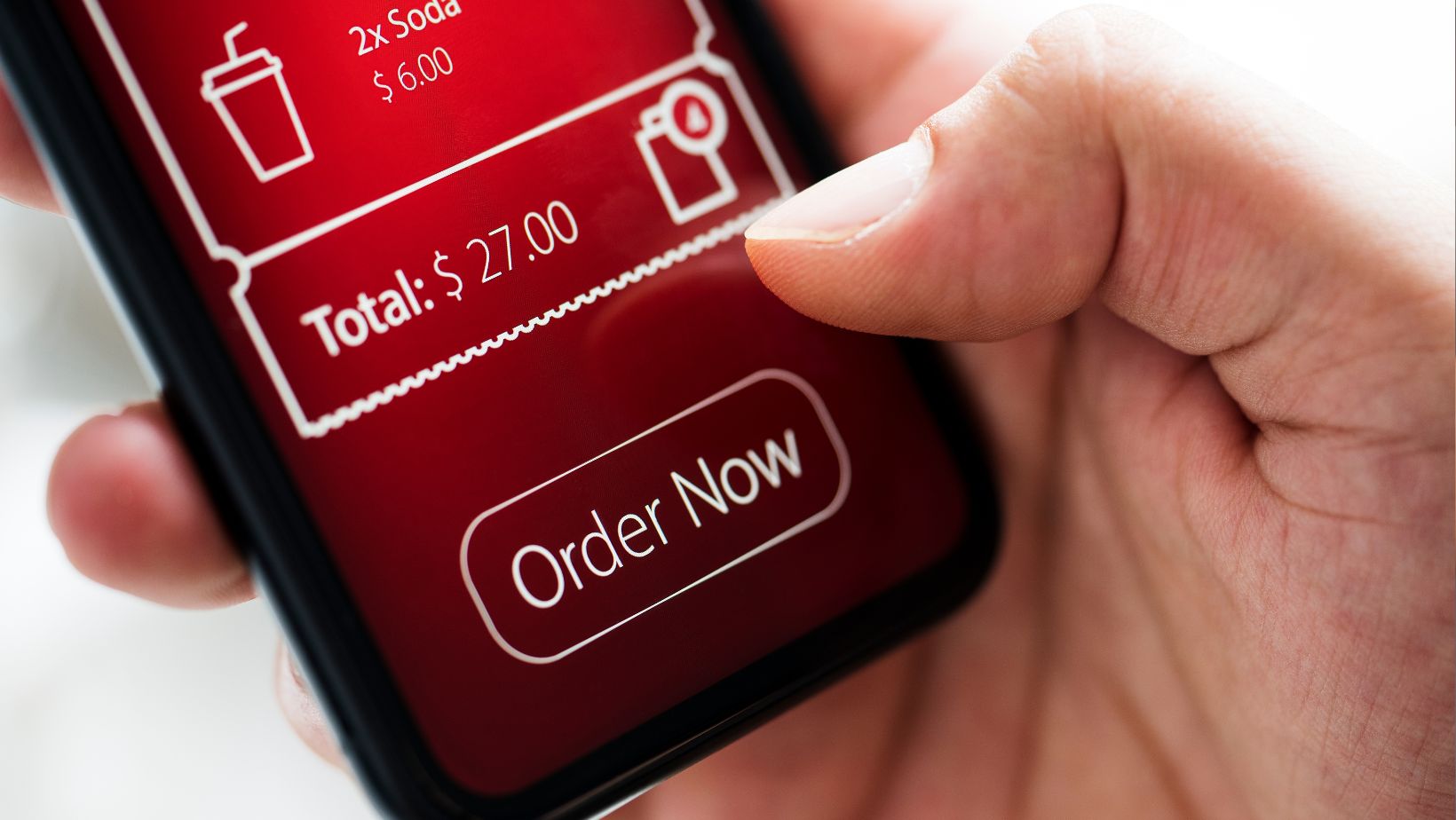 Ever found yourself in a situation where you’ve placed an order on DoorDash, only to realize a moment too late that you made a mistake? Maybe you ordered from the wrong restaurant or chose the incorrect menu item. That’s when you’ll need to know how to cancel the order quickly and efficiently.
Ever found yourself in a situation where you’ve placed an order on DoorDash, only to realize a moment too late that you made a mistake? Maybe you ordered from the wrong restaurant or chose the incorrect menu item. That’s when you’ll need to know how to cancel the order quickly and efficiently.
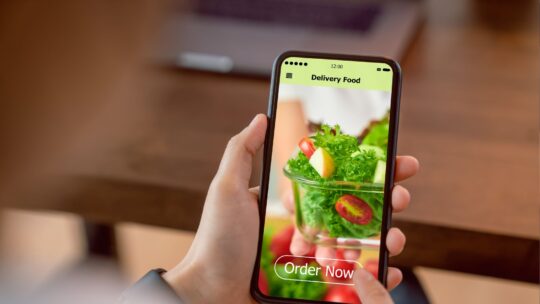
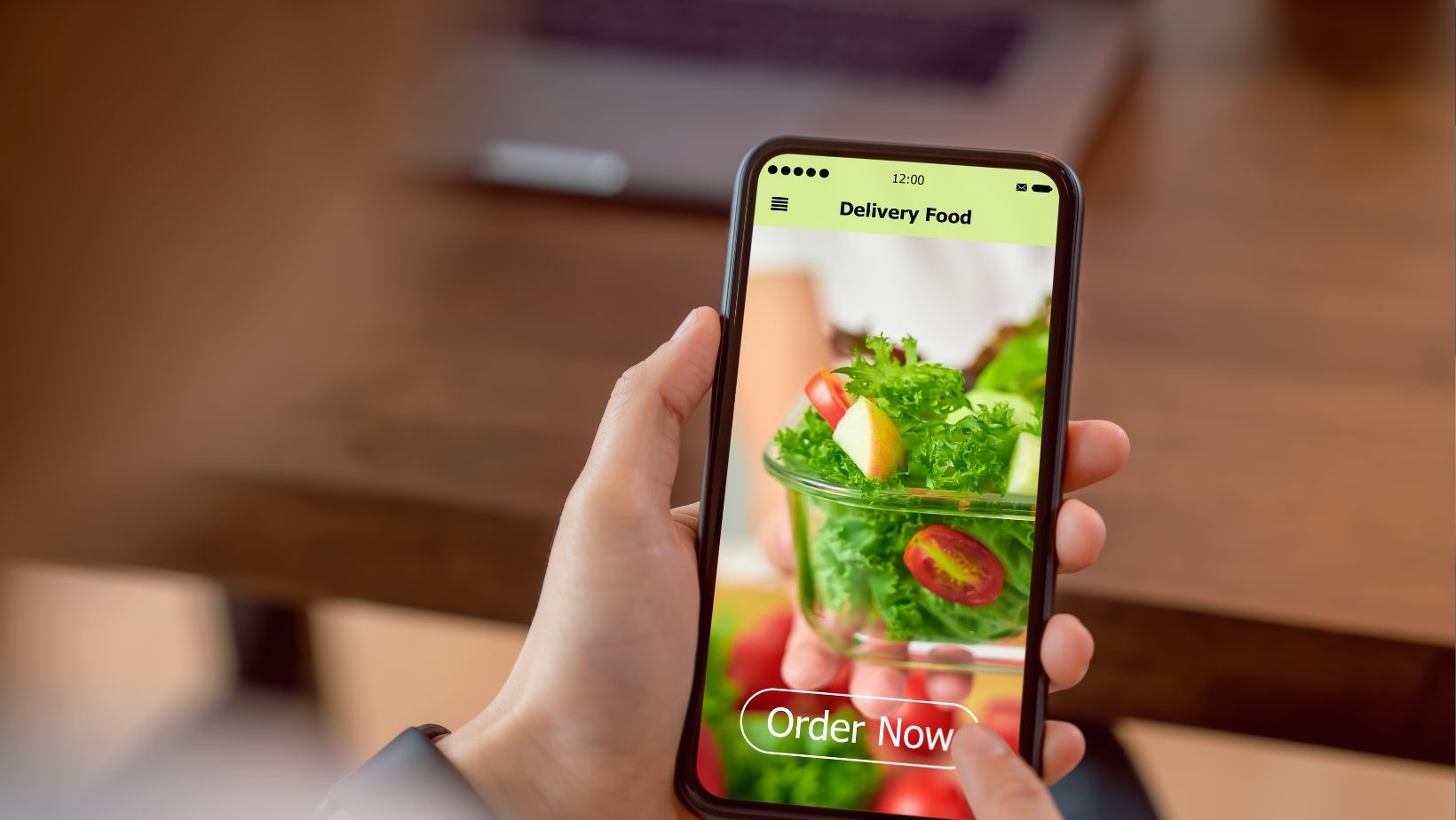 I’ve often found myself in the middle of an online order and suddenly, for one reason or another, I need to cancel it. It’s a situation that can happen to anyone, and if you’re ordering from Domino’s Pizza, it can seem a bit tricky at first. Fear not, though! I’m here to guide you through the process step-by-step.
I’ve often found myself in the middle of an online order and suddenly, for one reason or another, I need to cancel it. It’s a situation that can happen to anyone, and if you’re ordering from Domino’s Pizza, it can seem a bit tricky at first. Fear not, though! I’m here to guide you through the process step-by-step.

 We’ve all been there: You click the ‘confirm order’ button, and then you realise you’ve made a mistake. Perhaps you ordered the wrong pizza toppings, or maybe you accidentally chose delivery instead of carryout. If this sounds like your situation with Papa Johns, don’t fret. I’m here to help guide you through how to cancel an order with this popular pizza chain.
We’ve all been there: You click the ‘confirm order’ button, and then you realise you’ve made a mistake. Perhaps you ordered the wrong pizza toppings, or maybe you accidentally chose delivery instead of carryout. If this sounds like your situation with Papa Johns, don’t fret. I’m here to help guide you through how to cancel an order with this popular pizza chain.

 Canceling an Ulta order is a straightforward process that can be done in just a few steps. If you find yourself needing to cancel an Ulta order, here’s how you can do it.
Canceling an Ulta order is a straightforward process that can be done in just a few steps. If you find yourself needing to cancel an Ulta order, here’s how you can do it.

 So, you find yourself in a situation where you need to cancel your Adidas order. It can be frustrating and confusing to navigate the cancellation process, but I’m here to help guide you through it. Whether it’s a change of mind or an unforeseen circumstance, cancelling an order should be a straightforward process with Adidas.
So, you find yourself in a situation where you need to cancel your Adidas order. It can be frustrating and confusing to navigate the cancellation process, but I’m here to help guide you through it. Whether it’s a change of mind or an unforeseen circumstance, cancelling an order should be a straightforward process with Adidas.

 Canceling a Pizza Hut order can sometimes be a bit confusing, but don’t worry, I’m here to help! If you find yourself in a situation where you need to cancel your Pizza Hut order, there are a few steps you can follow to make the process smoother.
Canceling a Pizza Hut order can sometimes be a bit confusing, but don’t worry, I’m here to help! If you find yourself in a situation where you need to cancel your Pizza Hut order, there are a few steps you can follow to make the process smoother.

 Canceling an order on eBay as a seller can sometimes be a perplexing task. However, with the right knowledge and steps, it can be done smoothly. If you find yourself needing to cancel an order on eBay as a seller, I’ll provide you with a simple guide to help you navigate through the process.
Canceling an order on eBay as a seller can sometimes be a perplexing task. However, with the right knowledge and steps, it can be done smoothly. If you find yourself needing to cancel an order on eBay as a seller, I’ll provide you with a simple guide to help you navigate through the process.

 Have you found yourself in a situation where you need to cancel your Nordstrom order? Perhaps you’ve had a change of heart or circumstances, and now you’re wondering what steps to take. Well, I’m here to guide you through the process and provide some clarity on how to cancel your Nordstrom order hassle-free.
Have you found yourself in a situation where you need to cancel your Nordstrom order? Perhaps you’ve had a change of heart or circumstances, and now you’re wondering what steps to take. Well, I’m here to guide you through the process and provide some clarity on how to cancel your Nordstrom order hassle-free.





















