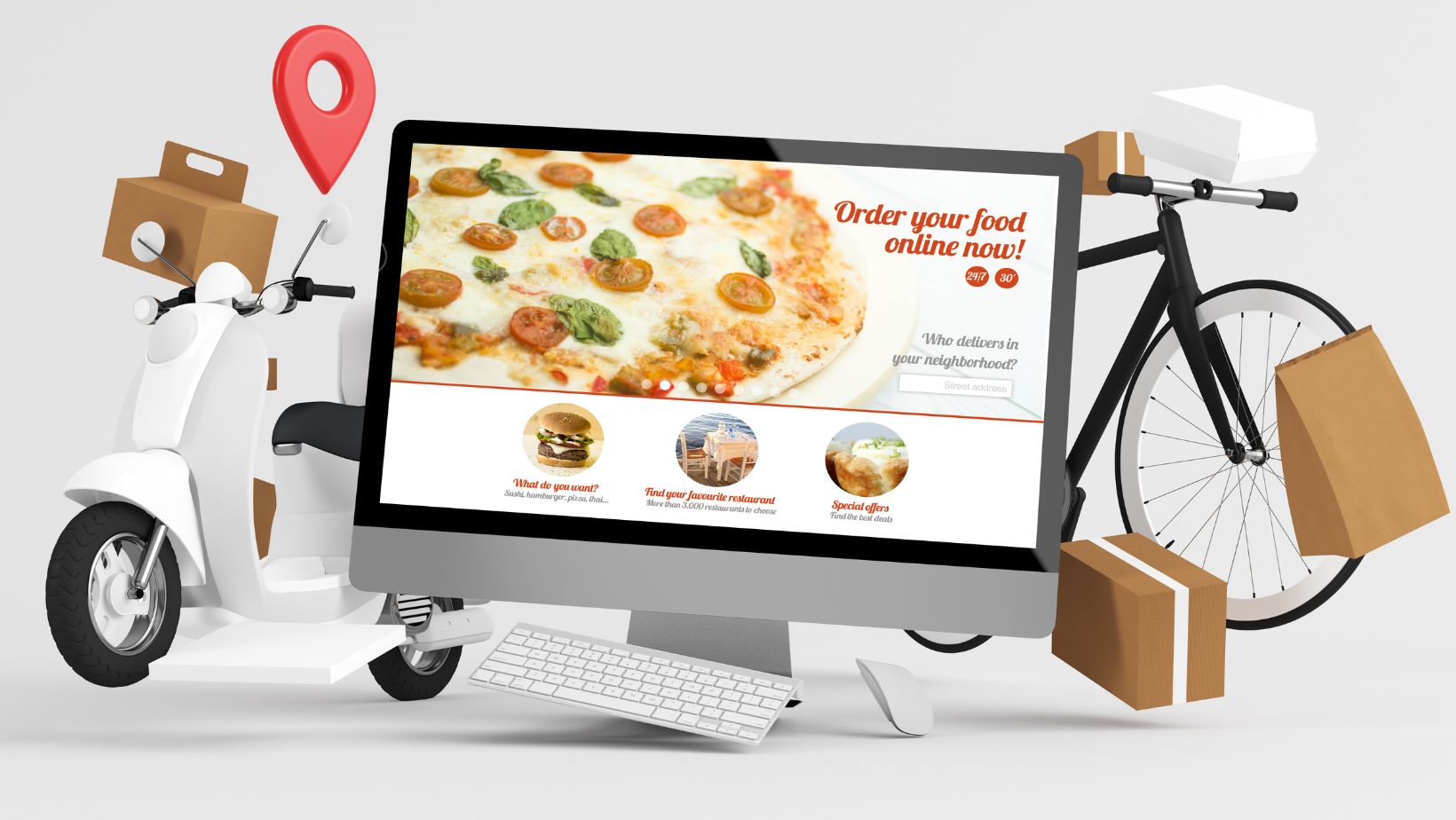
Have you ever found yourself in a situation where you need to cancel your Uber Eats order? Perhaps you realized you accidentally ordered from the wrong restaurant or decided to cook instead. Whatever the reason, knowing how to cancel your Uber Eats order without any hassle is important. In this article, I’ll guide you through canceling an order on Uber Eats and provide some useful tips to ensure a smooth experience.
When canceling an order on Uber Eats, timing is key. Once you’ve placed your order, there is only a small window of opportunity before the restaurant starts preparing your food. If you change your mind quickly enough, you can navigate to the app and locate the “Cancel Order” button. However, if too much time has passed or the restaurant has already started cooking your meal, canceling may not be as straightforward.
Uber Eats Cancel Order
Canceling an order on Uber Eats is a straightforward process that can be done in a few simple steps. Whether you’ve changed your mind, encountered an issue with the order, or need to make adjustments, here’s how to cancel your order on Uber Eats.
- Open the Uber Eats app: Launch the app on your mobile device and ensure you’re logged into your account.
- Navigate to “Your Orders”: Tap on the profile icon at the screen’s bottom right corner. From there, select “Orders” to view a list of your recent orders.
- Find the order you want to cancel: Scroll through your orders until you find the one you wish to cancel. Tap on it to open up more details about the specific order.
- Select “Cancel Order”: Within the order details page, locate and tap on the “Cancel Order” button. A confirmation prompt will appear asking if you’re sure about canceling.
- Confirm cancellation: Read the confirmation message carefully and click “Confirm” to cancel your order.
- Wait for confirmation: After confirming your cancellation request, wait for a notification or email from Uber Eats confirming that your order has been successfully canceled.
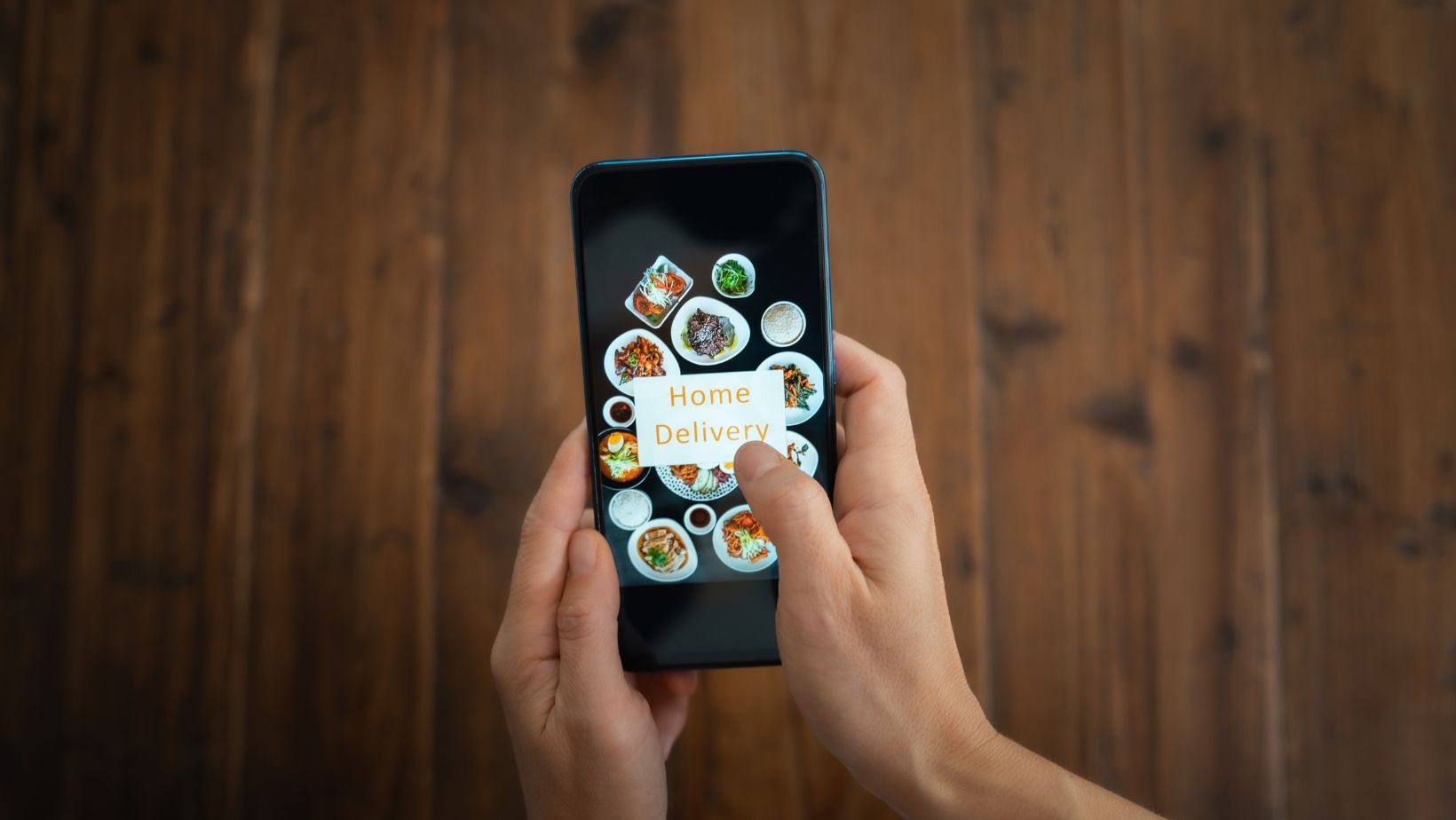
Steps to Cancel an Order on Uber Eats
If you’re in a situation where you need to cancel your order on Uber Eats, there are a few simple steps you can follow. Here’s a guide to help you through the process:
- Open the Uber Eats app: Launch the Uber Eats app on your smartphone. Make sure you’re logged in with your account credentials.
- Go to Your Orders: Tap on the profile icon at the screen’s bottom right corner. Select “Your Orders” from there to view your recent food orders.
- Select the Order to Cancel: Scroll through your list of orders and find the specific one you wish to cancel. Once located, tap on it to open its details.
- Choose “Cancel Order”: Look for the “Cancel Order” button on the order details page and tap on it. A pop-up window will appear, asking for confirmation.
- Confirm Cancellation: In the pop-up window, confirm that you want to cancel your order by selecting “Yes” or “Confirm.” Remember that cancellation policies vary depending on restaurant preparation time or delivery status.
- Follow any Additional Steps: Depending on certain circumstances or special offers associated with your order, you may be required to complete additional steps before finalizing cancellation.
- Receive Confirmation: After successfully canceling your order, you should receive a confirmation message indicating that it has been canceled and any associated charges have been refunded if applicable.
Final Thoughts
It’s best to contact Uber Eats customer support for assistance directly. They have a dedicated team available 24/7 who can help resolve any issues with canceled orders or refunds. Remember, being proactive and reaching out for support can save you time and frustration in resolving cancellation-related concerns.























