
Coding is the most central literacy that kids are presented within the digital age. It brings beneficial reinforcement for children out of the classroom. Coding enhances critical thinking, problem-solving, creativity, and resilience. However, sometimes, the way such skills are taught doesn’t appeal to young minds. That’s where interactive learning and online platforms come into use; they make coding education more accessible, fun, and effective. Coding platforms are the new revolution in education that gives kids innovative learning tools and resources to learn in a fun and interactive way.
Why We Need to Teach Coding
Before we delve into the details surrounding the interactive learning platforms, let us understand why it really matters—coding education for children:
- Future Career Opportunities: Interest and demand for coding skills have rapidly raged across a wide number of industries. Proficiency in coding may bring forth an array of career opportunities through ventures associated with technology, engineering, sciences, and beyond.
- Problem-solving skills: Coding teaches a child how to address problems one step at a time by breaking down complex issues into simpler, solvable bits. It contributes to boosting the child’s problem-solving skills, which are so relevant in many parts of a child’s life.
- Creativity: Coding is one way of creating things with the help of computers. It helps children bring their ideas to life by making games, websites, or apps.
- Develops Persistence and Resilience: The debugging process teaches the children the values of not giving up and showing resilience. They learn how to mess up, fail, and try again and again.
- Improves Logical and Mathematical Thinking: Generally, programming is an intrinsic set of logical math-related steps, so when students learn to code, it will definitely enhance their logical thinking and mathematical abilities.
Experiential Learning in a Programming Course
Interactive learning makes coding education effective and fun. In this way, these are different from traditional didactic methods, whereby students are made active participants through interaction rather than passive listeners. Here is how interactive learning improves:
1. Engagement Through Gamification
Gamification is introducing the characteristics of games to the learning process. It makes hard coding engaging, fun, and highly active, with the child fully drawn in. In most cases, platforms rely heavily on gamification approaches in teaching coding through children solving puzzles and challenges through writing code. This makes the learning process enjoyable and reinforces the concepts for students as they are practicably applied.
2. Hands-On Practice
Interactive platforms provide an interactive learning environment, which allows children to learn by doing. The experience developed acts as a reinforcement of theoretical concepts and enhances the child’s retention of the same. Writing and debugging one’s code tend to inform kids how coding really functions along the way in problem-solving ways.

3. Immediate Feedback
One of the most important areas that interactive learning platforms benefit in is the power of immediate feedback. As soon as children write code, they have an opportunity to immediately figure out the result of their work and consider what works and what doesn’t work. This helps one learn from his or her mistake and is a contributor to a growth mindset.
4. Adaptive Learning Paths
Such interactive platforms generally work with adaptive learning technologies that make learning as individual as possible for the child. In fact, they are designed to adapt to a child’s pace of learning, ensuring that he or she is properly challenged without being overwhelmed in any capacity. This factor goes a long way toward personalizing a structure for optimal learning, hence coming in really handy where classes on coding are concerned.
5. Collaborative Learning Opportunities
Most interactive platforms encourage collaboration among children in the way they work on projects, share their code, and learn from one another. Working in such a collaborative environment helps a child practice important things such as teamwork and communication skills that are needed later in life.
How Online Platforms Support Interactive Learning
The online platforms for learning how to code are more prevalent because they include these interactive elements in the curricula. They do this in a few ways:
- Game-Based Learning: Most of the platforms have adopted a game-based approach to learning coding. Children solve puzzles and various challenges by using real programming languages, so this learning process feels and looks more like playing.
- Structured Curriculum: They offer a very well-honed curriculum that moves from basic to advanced in its coding concepts, ensuring children build a firm understanding before moving on to more complex topics.
- Interactive Challenges: Engaging, the children are always eager, though not discouraged. They receive immediate, personalized feedback on their code, which helps them learn from their mistakes and keep going.
- Parent and Teacher Support: Programming effective platforms include resources for parents and teachers who guide them in the coding journey that their child is having. The available materials may be lesson plans, progress tracking, and tips to help better facilitate learning.
- Co-collaborative Community: The platforms support communities where people can share their projects with others and learn from them. This brings about a sense of collaboration or sharing.
Online Coding Platforms
First of all, it is relatively easy to get started on an online coding platform. In fact, it is quite an exciting adventure for a parent and their child. Here’s how one would go about it:
1. Explore Different Platforms: Do research and find the coding platforms that will fit your child’s interests and learning style. For instance, Codemonkey is very interactive and has awesome content for starter programmers.
2. Sign Up and Get Acquainted: Register with your platform of choice and spend some time acquainting yourself with their features and curriculum. Most of them have free trials or introductory lessons.

3. Establish Learning Goals: Make it clear what is to be learned and the schedule. Developing small, attainable goals helps keep kids working, engaged, and making frequent progress on their projects.
4. Encourage to Practice Regularly: Like any other skill, even coding requires regular practice. Encourage the child to practice for a set amount of time every day or week so that the skills in coding get uniformly improved.
5. Accomp and Encourage: Acompagniez dans sa démarche d’apprentissage. Show interest in the projects taken up by the children, provide support where needed, and celebrate success.
Final thoughts
The interactive learning platforms have really made this possible, teaching coding in a manner that is both accessible and interesting, which has gone a long way in making it effective for children. These platforms are based on the principles of gamification with a lot of instant feedback and personalized learning paths; with this, there will be so much hands-on practice that will give kids an excellent base to grow their coding skills. This innovation will help you kickstart your child’s coding journey at an early age, thereby making them ready to lead a successful life in the digital era with a passion for technology and well-learned noble skills.




 When it comes to jewelry and fashion, pearls have traditionally represented refinement and sophistication. Pearls are different from other gemstones in that they are created by living creatures such as mollusks and oysters.
When it comes to jewelry and fashion, pearls have traditionally represented refinement and sophistication. Pearls are different from other gemstones in that they are created by living creatures such as mollusks and oysters.


 In the realm of engagement rings, few styles have captivated the hearts of couples, quite like the princess cut diamond. With its clean lines, timeless elegance, and undeniable sparkle, the princess cut has become a favorite choice for those seeking a ring that combines modern sophistication with classic beauty. But what is it about princess-cut diamonds that make them so beloved? From their history and symbolism to their versatility and brilliance, there are several reasons why princess cut diamonds continue to reign supreme in the world of engagement rings.
In the realm of engagement rings, few styles have captivated the hearts of couples, quite like the princess cut diamond. With its clean lines, timeless elegance, and undeniable sparkle, the princess cut has become a favorite choice for those seeking a ring that combines modern sophistication with classic beauty. But what is it about princess-cut diamonds that make them so beloved? From their history and symbolism to their versatility and brilliance, there are several reasons why princess cut diamonds continue to reign supreme in the world of engagement rings.












 Artificial Intelligence (AI) has revolutionized various industries, and one area that has seen significant advancements is market analysis. As businesses strive to stay ahead in a fast-paced and competitive market, the integration of AI into market analysis has become essential. By merging the power of AI with market analysis, companies gain a deeper understanding of consumer behavior, make more informed decisions, and uncover valuable insights that drive their success.
Artificial Intelligence (AI) has revolutionized various industries, and one area that has seen significant advancements is market analysis. As businesses strive to stay ahead in a fast-paced and competitive market, the integration of AI into market analysis has become essential. By merging the power of AI with market analysis, companies gain a deeper understanding of consumer behavior, make more informed decisions, and uncover valuable insights that drive their success.

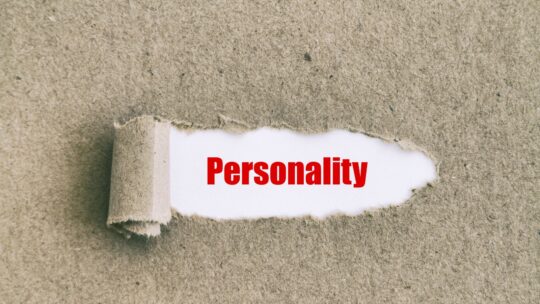

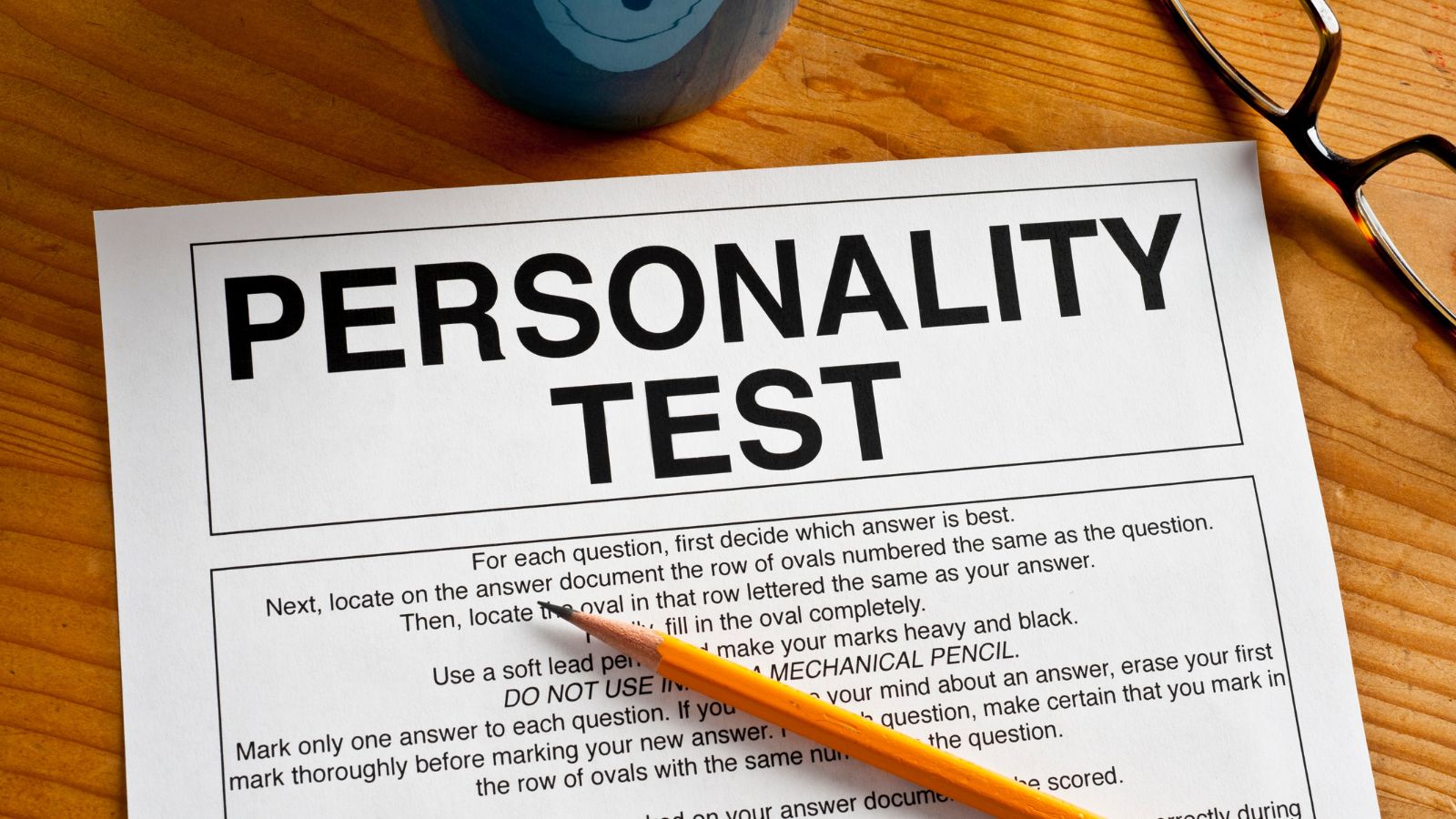

 In the modern digital world filled with vibrant colors and interactive possibilities, children often find themselves completely absorbed in virtual reality, spending long hours glued to the screens of smartphones, tablets, and computers. Parents frequently experience feelings of guilt as they observe their children unable to tear themselves away from gadgets, yet it’s important to understand that this isn’t their fault. App and game developers intentionally employ specific psychological techniques known as “persuasive design” to create products that are nearly impossible to resist.
In the modern digital world filled with vibrant colors and interactive possibilities, children often find themselves completely absorbed in virtual reality, spending long hours glued to the screens of smartphones, tablets, and computers. Parents frequently experience feelings of guilt as they observe their children unable to tear themselves away from gadgets, yet it’s important to understand that this isn’t their fault. App and game developers intentionally employ specific psychological techniques known as “persuasive design” to create products that are nearly impossible to resist.


























