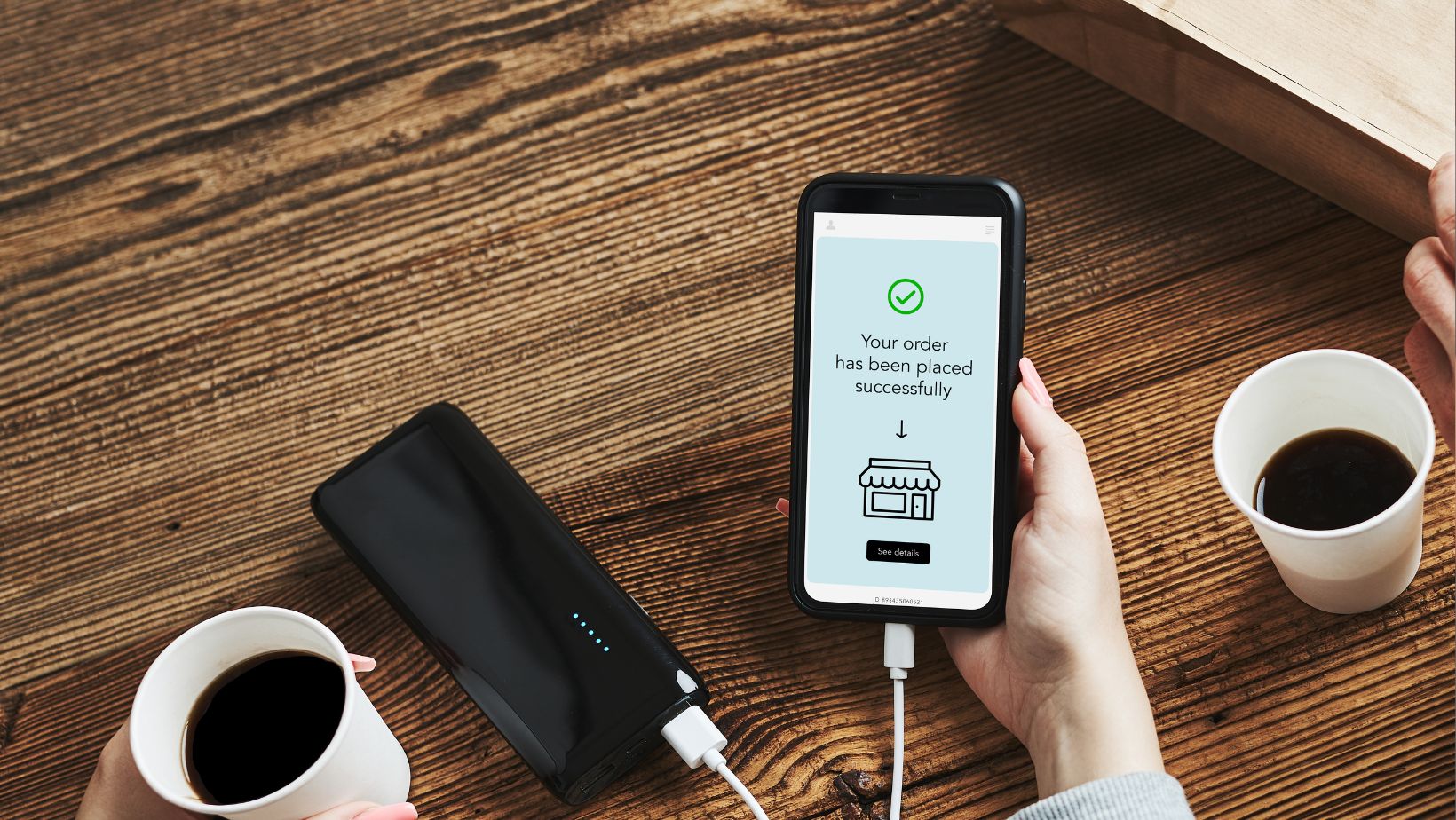 Have you ever impulsively bought a video game from GameStop only to regret it moments later? Well, I’ve been there and done that. The good news is, cancelling a GameStop order isn’t as complex as one might think. In fact, the process is quite straightforward and can be completed in just a few steps.
Have you ever impulsively bought a video game from GameStop only to regret it moments later? Well, I’ve been there and done that. The good news is, cancelling a GameStop order isn’t as complex as one might think. In fact, the process is quite straightforward and can be completed in just a few steps.
In this article, we’re going to walk through exactly how to cancel an order with GameStop before it ships out. Whether you mistakenly ordered the wrong game or simply had second thoughts about your purchase, don’t worry; I’ve got your back.
Now, let’s dive right into the details of cancelling your unwanted GameStop order. Remember: time is of the essence here – once an order has been shipped, it becomes far more difficult to reverse!
Understanding GameStop’s Order Cancellation Policy
So you’ve found yourself in a pickle, huh? Bought that new game online from GameStop but now you’re having second thoughts? Well, I’m here to help guide you through the tangled web of GameStop’s order cancellation policy. Let me break it down for you.
First off, understand that the window for cancelling an order with GameStop is pretty narrow. Once your payment has been processed and your order has begun its journey through the system, chances are high that you won’t be able to cancel it. It’s not a perfect system by any means, but hey, it’s what we’ve got!
Now if your fingers were lightning fast and you hit “cancel” immediately after clicking “buy”, there might still be hope. You see, there’s this magical period right after placing an order where things aren’t quite set in stone yet. That’s when you can reach out to their customer service via phone or live chat and they might just be able to halt the process.
But alas! What happens if time wasn’t on your side and cancellation isn’t possible anymore? Well then my friends, returns are your next best bet. Most unopened items sold by GameStop can be returned within 30 days of receipt for a refund minus shipping costs.
In short:
- Quick action is key – don’t delay!
- If cancellation isn’t possible try returning the item instead.
Remember though; all policies have exceptions and vary based on numerous factors such as location or type of product purchased so make sure to do some extra digging wherever necessary!
How to Cancel a Gamestop Order
Let’s dive right into the specifics of canceling an order with GameStop. It’s not a complicated process, but it can be tricky if you’re not familiar with their system.
First things first, you’ll want to visit the GameStop website and log into your account. If you don’t already have one, you’ll need to create one at this point – remember, keep your login details safe and secure!
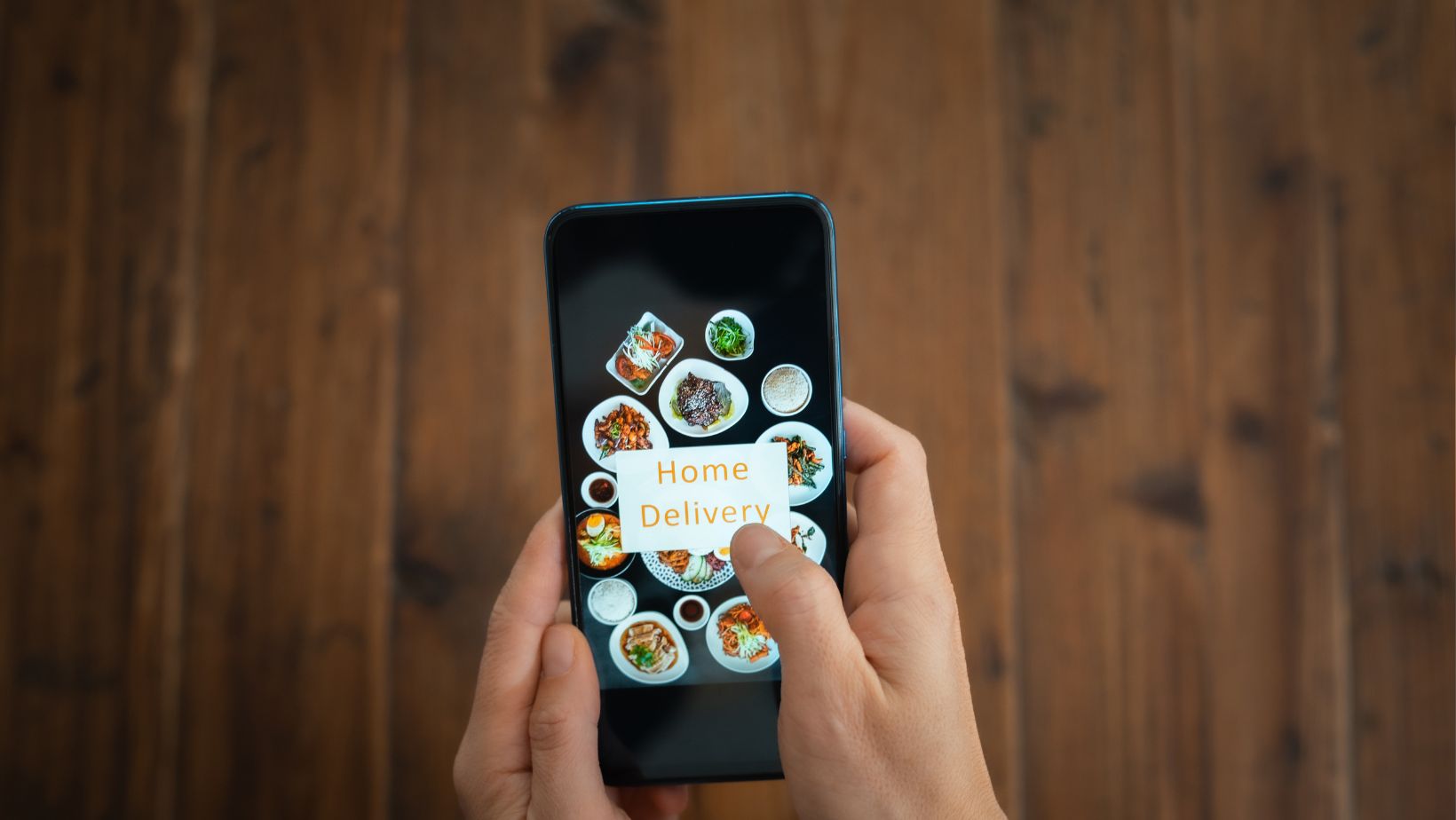
Once signed in, navigate your way to the ‘Order History’ section under ‘My Account’. Here, you’ll find all of your previous orders listed chronologically. Locate the order that needs canceling – it should still be marked as ‘Processing’. Click on this order for further details.
If cancellation is possible for your selected item (it should be if it hasn’t shipped yet), there will be a ‘Cancel’ button visible on the screen. All you need to do now is click on that button and follow any prompts provided by the site. But hold up… what if there’s no cancel button? Don’t panic just yet!
In situations where no ‘Cancel’ button is available or if your product has already been shipped, reaching out directly to GameStop’s customer service would be your best bet. You can contact them via phone at 1-800-883-8895 or use their online chat feature available on their website.
To wrap up these steps:
- Visit GameStop’s site and sign in.
- Go to ‘Order History’.
- Click on the relevant order.
- Press ‘Cancel’ (if available).
- If not visible or item has shipped, contact customer service.
Remember these tips next time an unexpected change arises in your gaming plans!




























































