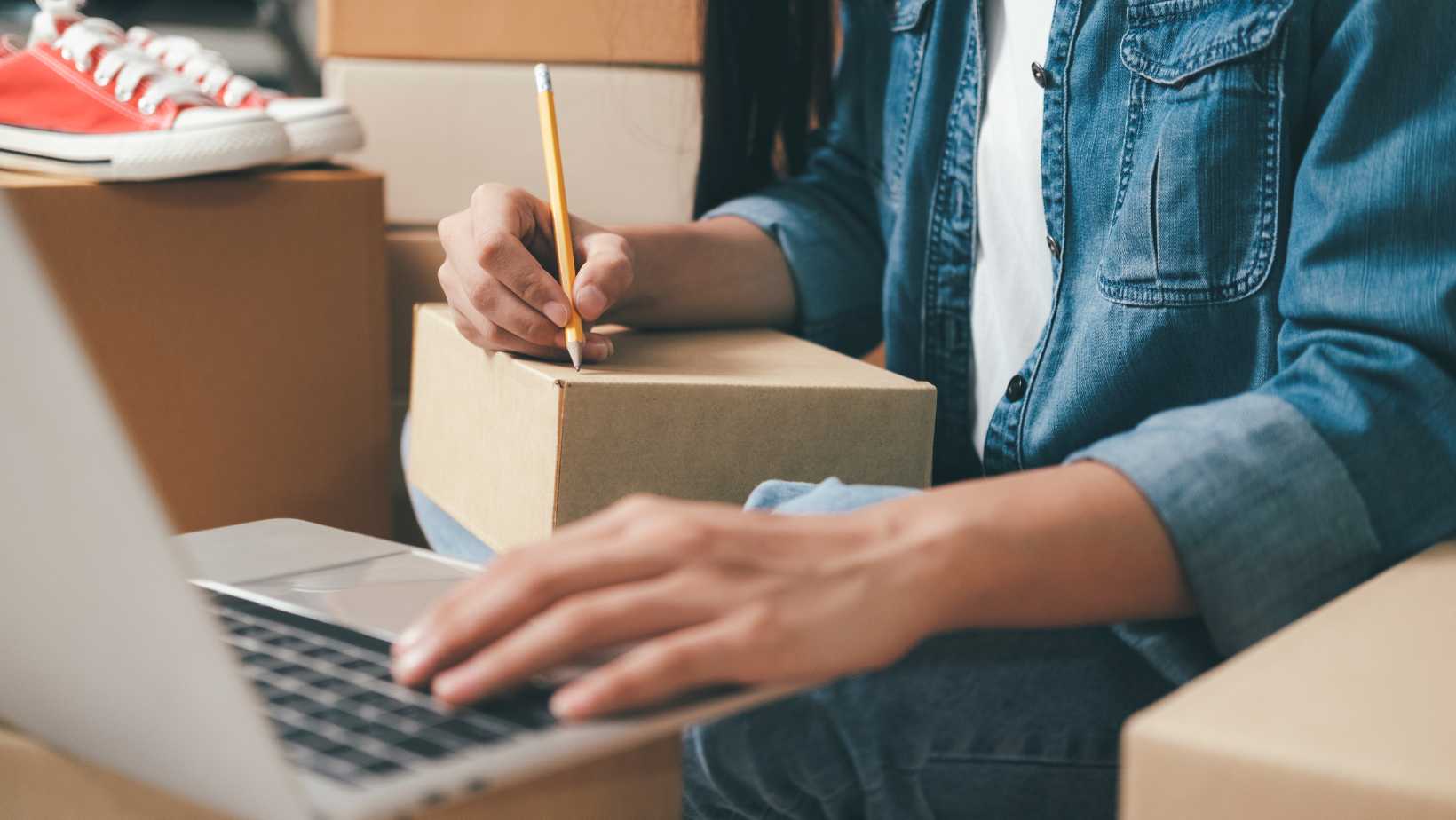
Canceling an order on Instacart is a simple process that can be done with just a few taps. If you find yourself needing to cancel an order for any reason, whether it’s because of a change in plans or a mistake in your selection, here’s how you can easily do it.
To cancel an order on Instacart, start by opening the app on your device. Once you’re logged in, navigate to your account settings. From there, locate the “Orders” section and select the specific order that you wish to cancel. Within the order details page, you’ll find an option to cancel the order. Tap on it and confirm your cancellation request.
It’s important to note that timing is crucial when canceling an order on Instacart. If your shopper has already started fulfilling your order or if it’s already been delivered, cancellation may not be possible. In such cases, reaching out to customer support would be recommended for assistance.
By following these steps, you’ll be able to quickly and easily cancel an order on Instacart whenever necessary. Just remember to act promptly and double-check your decision before finalizing the cancellation request.
How To Cancel An Order On Instacart
When it comes to canceling an order on Instacart, the first step is to find the Orders section in your account. To do this, you’ll need to log into your Instacart account using your preferred device or web browser. Once you’re logged in, navigate to the main menu or sidebar, depending on your device.
On most devices, you can find the main menu by tapping on the three horizontal lines at the top left corner of the screen. On a desktop or laptop, you might see a sidebar located on either side of the screen. Look for an option that says “Orders” or something similar and click on it.
Identifying The order you want to cancel
After accessing the Orders section in your Instacart account, you’ll be presented with a list of all your recent orders. This list will typically include details such as items purchased, delivery dates, and status updates. Take a moment to locate and identify the specific order that you wish to cancel.
If there are multiple orders listed and you’re unsure which one needs cancellation, look for identifiers such as order numbers or timestamps. These can help differentiate between different orders and ensure that you’re selecting the correct one for cancellation.

Navigating Through The Cancellation Process
Once you have identified and selected the order that needs cancellation, it’s time to navigate through Instacart’s cancellation process. Depending on their platform updates and user interface changes over time; however, generally speaking:
- Click on or tap into t Canceling an order on Instacart is a straightforward process that can be done before the order is processed. Here’s a step-by-step guide on how to cancel an order on Instacart:
- Open the Instacart app: Launch the Instacart app on your smartphone or tablet. Make sure you are logged in with your account credentials.
- Access Your Orders: Tap on the “Account” tab, usually located at the bottom right corner of the screen. This will take you to your account settings.
- Navigate to Order History: Within your account settings, find and select “Your Orders” or “Order History.” This will display a list of all your recent orders.
- Locate the Order to Cancel: Scroll through your order history and find the specific order that you want to cancel. Tap on it to access more details about that particular order.
- Initiate Cancellation: Once you’re viewing the details of the order, look for an option that says “Cancel Order” or something similar. Tap on it to begin the cancellation process.
- Confirm Cancellation: A confirmation message will appear asking if you are sure you want to cancel this order. Review the message and click “Confirm” or “Yes” to finalize the cancellation.
- Receive Confirmation: After successfully cancelling your order, Instacart will provide a confirmation message indicating that your request has been processed.
It’s important to note that once an order has been processed, it may not be possible to cancel it through these steps alone. In such cases, contacting customer support would be advisable for further assistance.
By following these simple steps, you’ll be able to cancel an order on Instacart before it is




























































