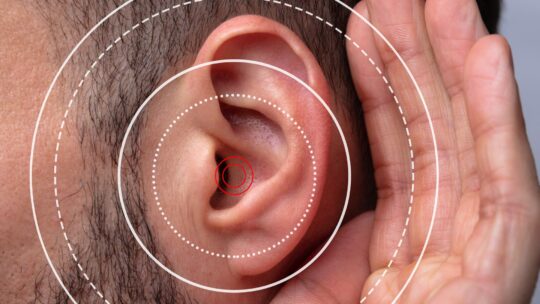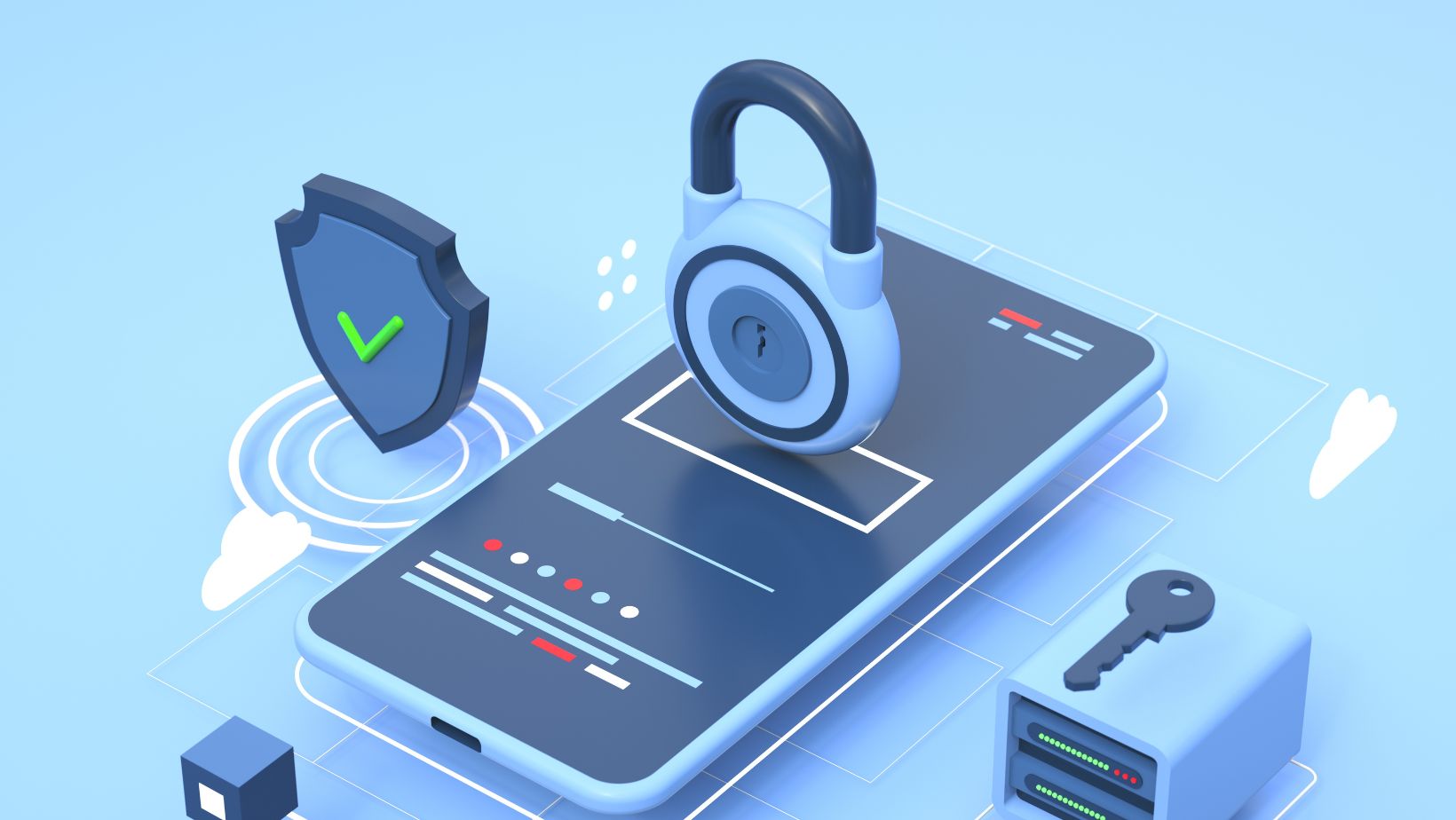In a significant leap forward for postpartum care, Dermoplast has introduced its newest product, the Dermoplast Postpartum Spray, promising instant relief for new mothers grappling with the discomforts following childbirth. For more than 50 years, Dermoplast has been at the forefront of creating pain relief solutions, and its products are a familiar presence in 90% of labor wards across the United States. The latest offering upholds the brand’s reputation by providing rapid, no-fuss comfort to the most sensitive areas affected post-delivery.
In a significant leap forward for postpartum care, Dermoplast has introduced its newest product, the Dermoplast Postpartum Spray, promising instant relief for new mothers grappling with the discomforts following childbirth. For more than 50 years, Dermoplast has been at the forefront of creating pain relief solutions, and its products are a familiar presence in 90% of labor wards across the United States. The latest offering upholds the brand’s reputation by providing rapid, no-fuss comfort to the most sensitive areas affected post-delivery.
Endorsed by healthcare professionals across the country, the new Dermoplast Postpartum Spray brings together a powerful combination of 20% benzocaine, aloe, and lanolin to offer immediate alleviation of itching, soreness, and pain in the perianal area. This marks a stride in postpartum care, enabling mothers to recover more comfortably and focus on the joys of new motherhood.
Available exclusively in the Care for New and Expecting Moms department at Walmart, Dermoplast Postpartum Spray is more than a product; it represents Dermoplast’s commitment to supporting mothers on their postpartum journey.
Joanne Freyhof Fox, Head of Marketing for Dermoplast, emphasized the brand’s dedication, saying, “The launch of Dermoplast Postpartum Spray is a testament to our commitment to quality and our valued reputation in the healthcare community and among mothers.”
Emphasizing the product’s importance, Carly Fleming, Postpartum BSN, RN, and Co-founder of Fourth Trimester Foundations, LLP, shared, “I recommend Dermoplast Postpartum Spray to my patients. It is a lifesaver, helping my patients get back on their feet, provide significant pain relief, and enjoy new motherhood.”
Ensuring that this innovative solution reaches mothers nationwide, Dermoplast has made the spray readily accessible through Walmart. Accompanied by comprehensive educational efforts, Dermoplast aims to equip every mother with the knowledge and support available to them during this critical period.

The Dermoplast Postpartum Spray is now available in a 2.75-ounce spray can at Walmart and walmart.com, retailing for $7.98. This development reaffirms Dermoplast’s role as a pillar of support for new mothers, ensuring they receive the comfort and care needed during the transformative postpartum period. For more details on the Dermoplast Postpartum Spray and additional resources for new mothers, visit www.dermoplast.com.







 While some iconic landmarks in Toronto include sites like the Royal Ontario Museum or its Art Gallery, the CN Tower, Ripley’s Aquarium of Canada, Casa Loma, the Hockey Hall of Fame or the St. Lawrence Market, the city is also known for its neighborhoods. Their great variety has turned into a nickname: “the city of neighborhoods”. Nevertheless, which are the most famous ones? Which one to visit first? Here, we propose a guide.
While some iconic landmarks in Toronto include sites like the Royal Ontario Museum or its Art Gallery, the CN Tower, Ripley’s Aquarium of Canada, Casa Loma, the Hockey Hall of Fame or the St. Lawrence Market, the city is also known for its neighborhoods. Their great variety has turned into a nickname: “the city of neighborhoods”. Nevertheless, which are the most famous ones? Which one to visit first? Here, we propose a guide.